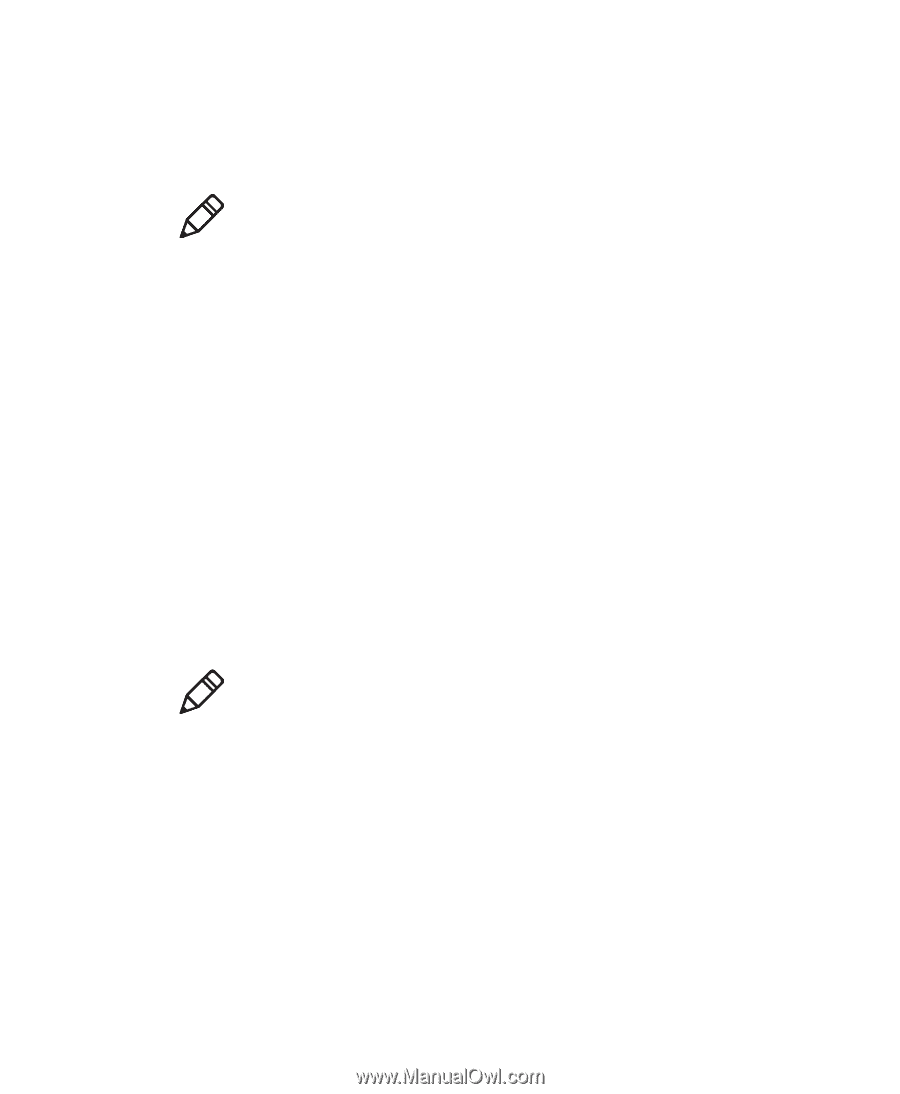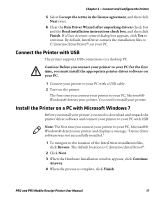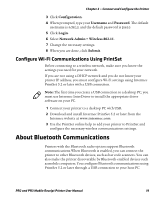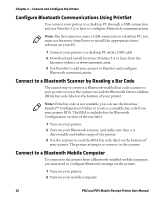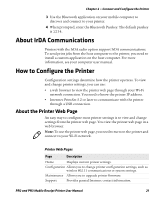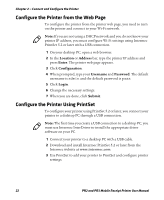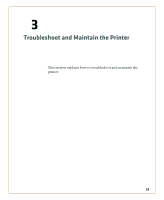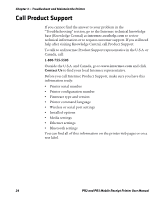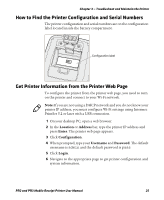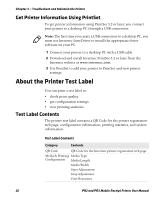Intermec PR3 PR2/PR3 Mobile Receipt Printer User Manual - Page 34
Con the Printer from the Web Con the Printer Using PrintSet, Location, Address - printset software
 |
View all Intermec PR3 manuals
Add to My Manuals
Save this manual to your list of manuals |
Page 34 highlights
Chapter 2 - Connect and Configure the Printer Configure the Printer from the Web Page To configure the printer from the printer web page, you need to turn on the printer and connect to your Wi-Fi network. Note: If you are not using a DHCP network and you do not know your printer IP address, you must configure Wi-Fi settings using Intermec PrintSet 5.2 or later with a USB connection. 1 On your desktop PC, open a web browser. 2 In the Location or Address bar, type the printer IP address and press Enter. The printer web page appears. 3 Click Configuration. 4 When prompted, type your Username and Password. The default username is admin and the default password is pass. 5 Click Login. 6 Change the necessary settings. 7 When you are done, click Submit. Configure the Printer Using PrintSet To configure your printer using PrintSet 5.2 or later, you connect your printer to a desktop PC through a USB connection. Note: The first time you create a USB connection to a desktop PC, you must use Intermec InterDriver to install the appropriate driver software on your PC. 1 Connect your printer to a desktop PC with a USB cable. 2 Download and install Intermec PrintSet 5.2 or later from the Intermec website at www.intermec.com. 3 Use PrintSet to add your printer to PrintSet and configure printer settings. 22 PR2 and PR3 Mobile Receipt Printer User Manual