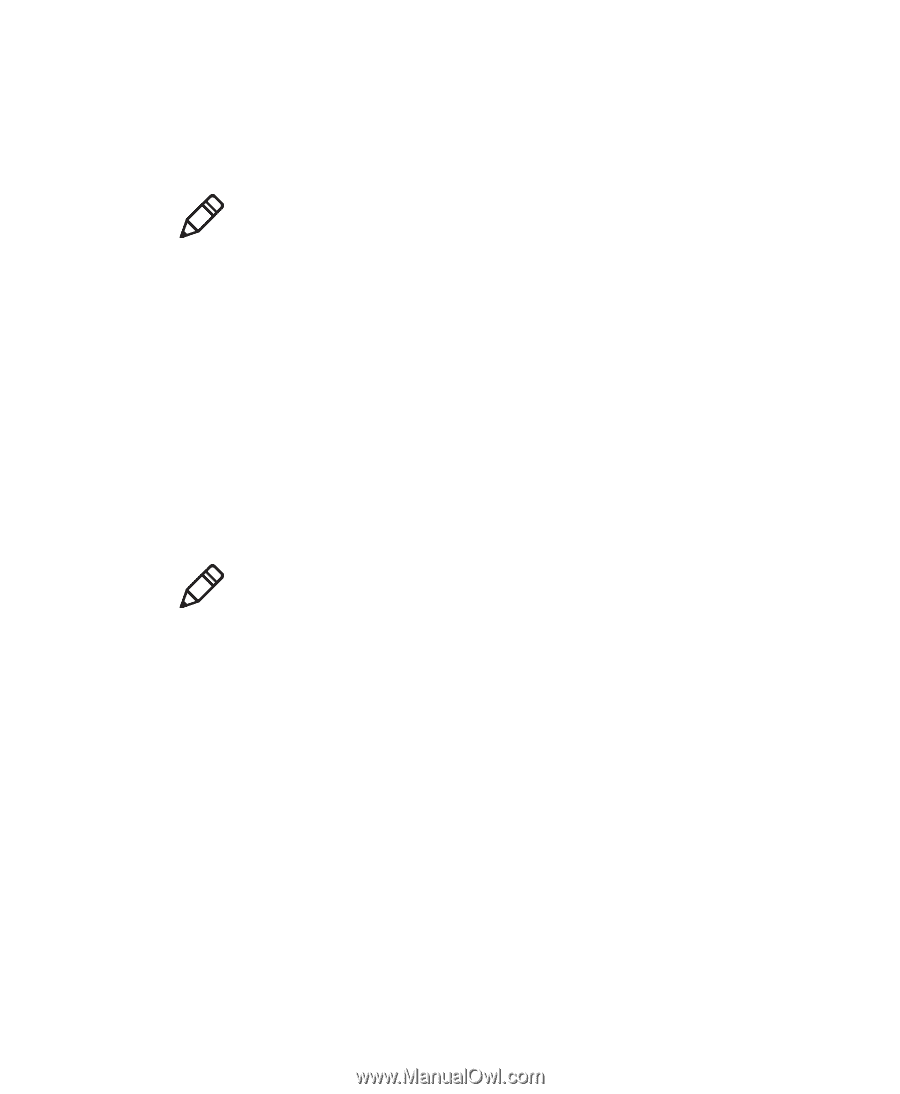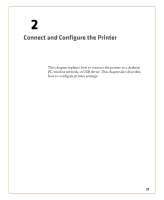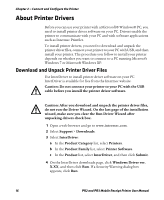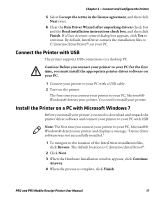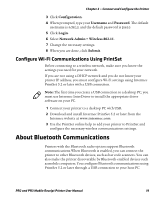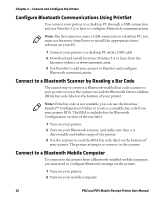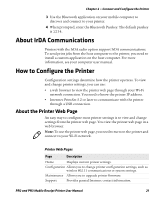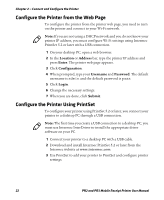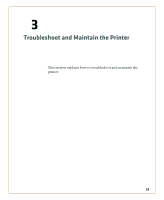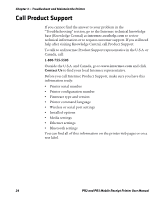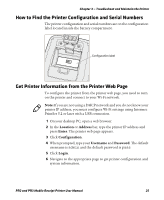Intermec PR3 PR2/PR3 Mobile Receipt Printer User Manual - Page 32
Con Bluetooth Communications Using PrintSet
 |
View all Intermec PR3 manuals
Add to My Manuals
Save this manual to your list of manuals |
Page 32 highlights
Chapter 2 - Connect and Configure the Printer Configure Bluetooth Communications Using PrintSet You connect your printer to a desktop PC through a USB connection and use PrintSet 5.2 or later to configure Bluetooth communications. Note: The first time you create a USB connection to a desktop PC, you must use Intermec InterDriver to install the appropriate driver software on your PC. 1 Connect your printer to a desktop PC with a USB cable. 2 Download and install Intermec PrintSet 5.2 or later from the Intermec website at www.intermec.com. 3 Use PrintSet to add your printer to PrintSet and configure Bluetooth communications. Connect to a Bluetooth Scanner by Reading a Bar Code The easiest way to connect a Bluetooth-enabled bar code scanner to your printer is to use the scanner to read the Bluetooth Device Address (BDA) bar code label on the bottom of your printer. Note: If the bar code is not readable, you can use the Intermec EasySet™ Configuration Utility to create a scannable bar code from your printer BDA. The BDA is included in the Bluetooth Configuration section of the test label. 1 Turn on your printer. 2 Turn on your Bluetooth scanner, and make sure that it is discoverable and within range of the printer. 3 Use the scanner to read the BDA bar code label on the bottom of your printer. The printer attempts to connect to the scanner. Connect to a Bluetooth Mobile Computer To connect to the printer from a Bluetooth-enabled mobile computer, you may need to configure Bluetooth settings on the printer. 1 Turn on your printer. 2 Turn on your mobile computer. 20 PR2 and PR3 Mobile Receipt Printer User Manual