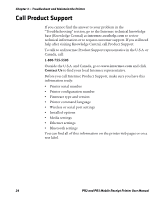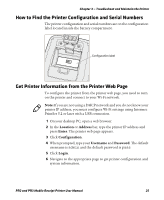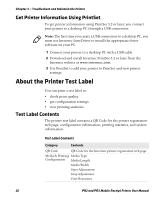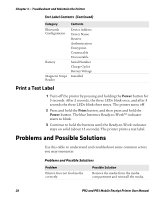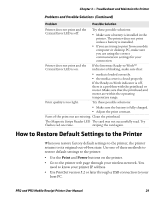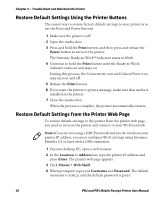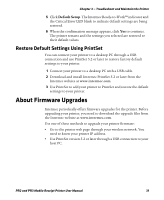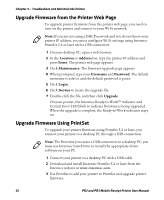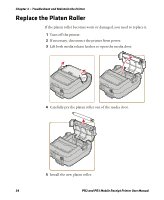Intermec PR3 PR2/PR3 Mobile Receipt Printer User Manual - Page 41
How to Restore Default Settings to the Printer
 |
View all Intermec PR3 manuals
Add to My Manuals
Save this manual to your list of manuals |
Page 41 highlights
Chapter 3 - Troubleshoot and Maintain the Printer Problems and Possible Solutions (Continued) Problem Possible Solution Printer does not print and the Critical Error LED is off. Try these possible solutions: • Make sure a battery is installed in the printer. The printer does not print unless a battery is installed. • If you are trying to print from a mobile computer or desktop PC, make sure you are using the correct communication settings for your connection. Printer does not print and the If the Intermec Ready-to-Work™ Critical Error LED is on. indicator is blinking, make sure that: • media is loaded correctly. • the media cover is closed properly. If the Ready-to-Work indicator is off, there is a problem with the printhead or motor. Make sure that the printhead and motor are within the operating temperature range. Print quality is too light. Try these possible solutions: • Make sure the battery is fully charged. • Adjust the print contrast. Parts of the print out are missing. Clean the printhead. The Magnetic Stripe Reader LED The card was not successfully read. Try flashes red one time. swiping the card again. How to Restore Default Settings to the Printer When you restore factory default settings to the printer, the printer returns to its original out-of-box state. Use one of these methods to restore default settings to the printer: • Use the Print and Power buttons on the printer. • Go to the printer web page through your wireless network. You need to know your printer IP address. • Use PrintSet version 5.2 or later through a USB connection to your host PC. PR2 and PR3 Mobile Receipt Printer User Manual 29