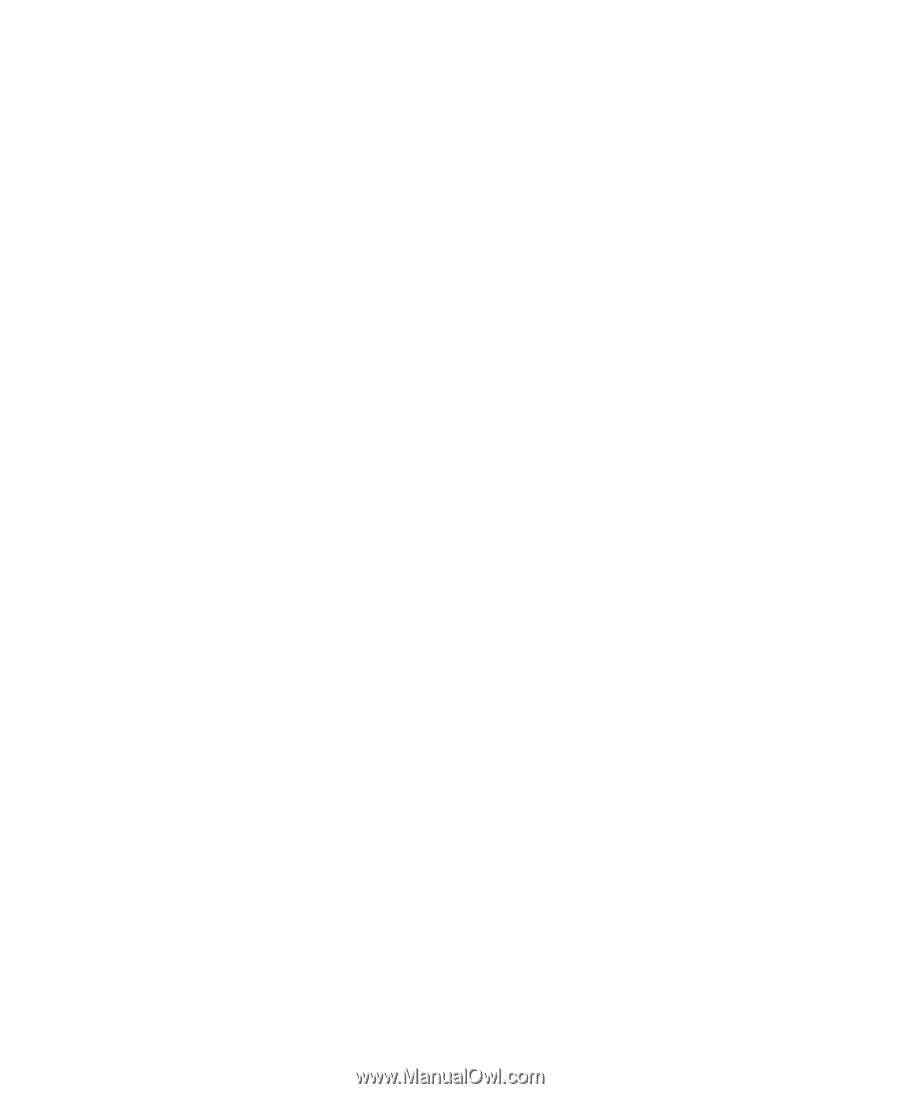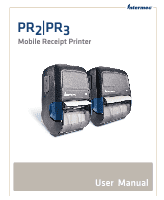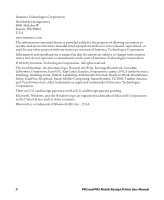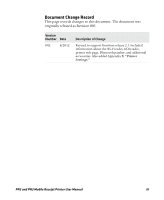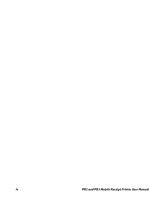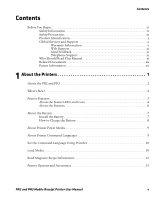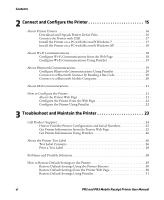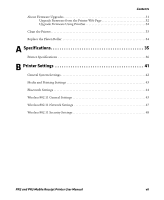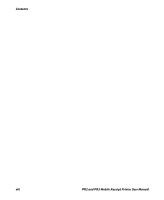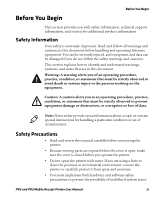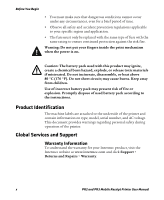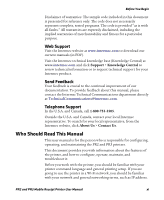Contents
vi
PR2 and PR3 Mobile Receipt Printer User Manual
2
Connect and Configure the Printer . . . . . . . . . . . . . . . . . . . . . . . . . 15
About Printer Drivers . . . . . . . . . . . . . . . . . . . . . . . . . . . . . . . . . . . . . . . . . . . . . . . . . . . . . . . . . . . .16
Download and Unpack Printer Driver Files. . . . . . . . . . . . . . . . . . . . . . . . . . . . . . . . .16
Connect the Printer with USB . . . . . . . . . . . . . . . . . . . . . . . . . . . . . . . . . . . . . . . . . . . . . 17
Install the Printer on a PC with Microsoft Windows 7 . . . . . . . . . . . . . . . . . . . . . . . 17
Install the Printer on a PC with Microsoft Windows XP . . . . . . . . . . . . . . . . . . . . .18
About Wi-Fi Communications . . . . . . . . . . . . . . . . . . . . . . . . . . . . . . . . . . . . . . . . . . . . . . . . . . . .18
Configure Wi-Fi Communications from the Web Page . . . . . . . . . . . . . . . . . . . . . .18
Configure Wi-Fi Communications Using PrintSet . . . . . . . . . . . . . . . . . . . . . . . . . .19
About Bluetooth Communications . . . . . . . . . . . . . . . . . . . . . . . . . . . . . . . . . . . . . . . . . . . . . . . . 19
Configure Bluetooth Communications Using PrintSet . . . . . . . . . . . . . . . . . . . . . . 20
Connect to a Bluetooth Scanner by Reading a Bar Code . . . . . . . . . . . . . . . . . . . . . 20
Connect to a Bluetooth Mobile Computer . . . . . . . . . . . . . . . . . . . . . . . . . . . . . . . . .20
About IrDA Communications. . . . . . . . . . . . . . . . . . . . . . . . . . . . . . . . . . . . . . . . . . . . . . . . . . . . . 21
How to Configure the Printer . . . . . . . . . . . . . . . . . . . . . . . . . . . . . . . . . . . . . . . . . . . . . . . . . . . . . 21
About the Printer Web Page . . . . . . . . . . . . . . . . . . . . . . . . . . . . . . . . . . . . . . . . . . . . . . . 21
Configure the Printer from the Web Page . . . . . . . . . . . . . . . . . . . . . . . . . . . . . . . . . .22
Configure the Printer Using PrintSet . . . . . . . . . . . . . . . . . . . . . . . . . . . . . . . . . . . . . .22
3
Troubleshoot and Maintain the Printer . . . . . . . . . . . . . . . . . . . . . 23
Call Product Support. . . . . . . . . . . . . . . . . . . . . . . . . . . . . . . . . . . . . . . . . . . . . . . . . . . . . . . . . . . . . 24
How to Find the Printer Configuration and Serial Numbers . . . . . . . . . . . . . . . . .25
Get Printer Information from the Printer Web Page . . . . . . . . . . . . . . . . . . . . . . . . . 25
Get Printer Information Using PrintSet . . . . . . . . . . . . . . . . . . . . . . . . . . . . . . . . . . . . 26
About the Printer Test Label . . . . . . . . . . . . . . . . . . . . . . . . . . . . . . . . . . . . . . . . . . . . . . . . . . . . . .26
Test Label Contents . . . . . . . . . . . . . . . . . . . . . . . . . . . . . . . . . . . . . . . . . . . . . . . . . . . . . . 26
Print a Test Label . . . . . . . . . . . . . . . . . . . . . . . . . . . . . . . . . . . . . . . . . . . . . . . . . . . . . . . .28
Problems and Possible Solutions . . . . . . . . . . . . . . . . . . . . . . . . . . . . . . . . . . . . . . . . . . . . . . . . . .28
How to Restore Default Settings to the Printer . . . . . . . . . . . . . . . . . . . . . . . . . . . . . . . . . . . . .29
Restore Default Settings Using the Printer Buttons . . . . . . . . . . . . . . . . . . . . . . . . . 30
Restore Default Settings from the Printer Web Page. . . . . . . . . . . . . . . . . . . . . . . . . 30
Restore Default Settings Using PrintSet. . . . . . . . . . . . . . . . . . . . . . . . . . . . . . . . . . . . 31