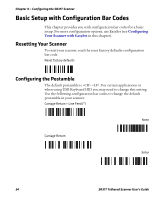Intermec SR31T SR31T Tethered Scanner User's Guide - Page 37
Keyboard Wedge Y-Cable Interface, Connecting a Keyboard Wedge Y-Cable
 |
View all Intermec SR31T manuals
Add to My Manuals
Save this manual to your list of manuals |
Page 37 highlights
Chapter 3 - SR31T Interfaces Keyboard Wedge Y-Cable Interface The SR31T can be connected to a host using a keyboard wedge Ycable. Power is provided either by the host or by the external power supply connected to the cable. See the Accessories page in Chapter 1 for the part number of the Keyboard Wedge Y-cable. Connecting a Keyboard Wedge Y-Cable To connect with a keyboard wedge Y-cable 1 Turn off your host device. 2 Connect the Y-cable to your SR31T. SR31T Tethered Scanner User's Guide 29

Chapter 3 — SR31T Interfaces
SR31T Tethered Scanner User’s Guide
29
Keyboard Wedge Y-Cable Interface
The SR31T can be connected to a host using a keyboard wedge Y-
cable. Power is provided either by the host or by the external power
supply connected to the cable. See the
Accessories
page in Chapter 1
for the part number of the Keyboard Wedge Y-cable.
Connecting a Keyboard Wedge Y-Cable
To connect with a keyboard wedge Y-cable
1
Turn off your host device.
2
Connect the Y-cable to your SR31T.