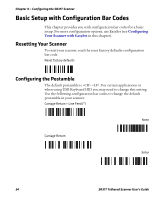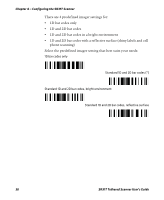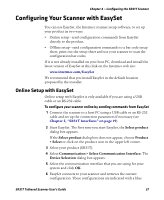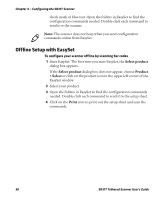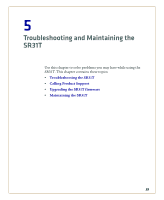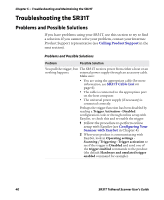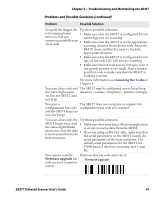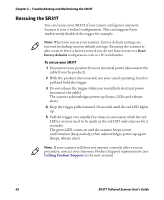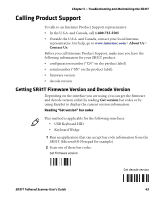Intermec SR31T SR31T Tethered Scanner User's Guide - Page 46
Offline Setup with EasySet, Select product, Product, > Select, Print
 |
View all Intermec SR31T manuals
Add to My Manuals
Save this manual to your list of manuals |
Page 46 highlights
Chapter 4 - Configuring the SR31T Scanner check mark or blue text. Open the folders in EasySet to find the configuration commands needed. Double-click each command to send it to the scanner. Note: The scanner does not beep when you send configuration commands online from EasySet. Offline Setup with EasySet To configure your scanner offline by scanning bar codes 1 Start EasySet. The first time you start EasySet, the Select product dialog box appears. If the Select product dialog box does not appear, choose Product > Select or click on the product icon in the upper left corner of the EasySet window. 2 Select your product. 3 Open the folders in EasySet to find the configuration commands needed. Double-click each command to send it to the setup sheet. 4 Click on the Print icon to print out the setup sheet and scan the commands. 38 SR31T Tethered Scanner User's Guide