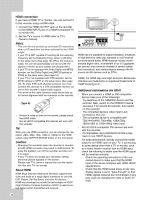JVC DR MV79B Instructions - Page 199
Auto Channel Set, Channel Edit, Clock Set, TV Aspect, Power Save Mode
 |
UPC - 046838034138
View all JVC DR MV79B manuals
Add to My Manuals
Save this manual to your list of manuals |
Page 199 highlights
HOOKUP AND SETTINGS General Settings To access to the General Setting. 1. Press HOME and the Home menu appears. 2. Select [Setup] > [Start] and press ENTER. 3. Use v / V to select press B. (General) option and Auto Channel Set This recorder is equipped with a frequency synthesized tuner capable of receiving the analog and digital channels. 1. Select the [Auto Channel Set] option then press B. 2. Use v / V to select the tuning band (TV or CATV) option. TV is for over-the-air antenna reception. CATV is for cable subscribers. 3. Press B to highlight [Start] icon. 4. Press ENTER to begin the channel search. You can skip the analog channel scanning by pressing B while scanning analog channel. The tuner will automatically cycle through all available channels in the area and place them in the tuner's memory. Notes: • If you want to change the [Band] option, you must execute the auto channel search after changing the [Band] option. • This Recorder supports only unencrypted channels for cable subscribers. Channel Edit You can edit a channel manually (add, delete, etc.). 1. Select the [Channel Edit] option then press B . 2. Press ENTER while the [Edit] icon is highlighted. The Channel List menu appears. 3. Use b / B / v / V to select a channel number then press ENTER. 4. Use v / V to select an option then press ENTER. [Add] Adds a unmemorized channel manually. [Delete] Deletes a memorized channel from channel list. A digital channel has multiple channels, so if you delete the digital channel, all multiple channels will be deleted. [Skip On/Off] (for memorized digital channel only) Set the channel to the skipped channel. The skipped channel number will dim. The channel cannot be selected using the CH (+/-) button during normal TV viewing. [Favorite On/Off] Set the memorized channel to favorite channel. (favorite channel shows FAV icon.) [MFT Adjust] (for memorized analog channel only) To obtain a clearer picture, tune the MFT option. 5. Press RETURN (O) repeatedly to exit Channel List menu. Clock Set You can set the clock. 1. Select the [Clock Set] option then B. 2. Enter the necessary information for year, date and time. b / B (left/right): Moves the cursor to the previous or next column. v / V (up/down): Changes the setting at the current cursor position. 3. Press ENTER to confirm your setting. TV Aspect [4:3 Letter Box]: Select when a standard 4:3 TV is connected. Displays theatrical images with masking bars above and below the picture. [4:3 Pan Scan]: Select when a standard 4:3 TV is connected. Displays pictures cropped to fill your TV screen. Both sides of the picture are cut off. [16:9 Wide]: Select when a 16:9 wide TV is connected. Power Save Mode Set Power Save Mode to [ON] to place your Recorder into an economic power save mode. Nothing is displayed in the display window when the unit is turned off. 17