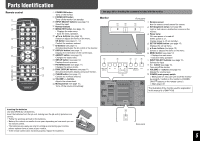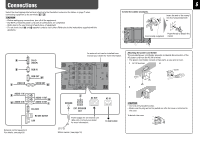JVC GM-F420S Instruction Manual - Page 10
Daily Operations
 |
View all JVC GM-F420S manuals
Add to My Manuals
Save this manual to your list of manuals |
Page 10 highlights
Daily Operations Turning on the main power | : Main power on ‡: Main power off On the top of the rear panel On the bottom of the rear panel Turning on the monitor • To turn off the monitor, press POWER OFF. On the main unit: Each time you press the button, the power turns on and off. Selecting an input On the main unit: Each time you press the button, the input changes. Adjusting the volume On the main unit: To turn off the volume immediately: • Pressing the button again resumes the previous volume level. • Muting can also be activated on the main menu (see "AUDIO SETTING" on page 13). Remote control only Remote sensor 10 • When the Control Lock is set to "ON" (see page 16), you cannot use the buttons on the main unit. • When the Security Lock is set to "ON" (see page 17), a password entry screen of the set-up menu appears at turning on the power. Enter the correct password before starting operations. Changing the aspect ratio Each time you press the button, the aspect ratio changes as follows: REGULAR Displays at conventional 4:3 aspect ratio. FULL Enlarges the picture of 4:3 aspect ratio horizontally. • For the picture of 16:9 aspect ratio, the aspect ratio is not changed. ZOOM Enlarges the picture of 4:3 aspect ratio vertically and horizontally at the same ratio. PANORAMIC Enlarges the picture of 4:3 aspect ratio horizontally to the extent that the picture does not look abnormal. REAL DOT Displays the original picture input at the center without zooming. This item is not available when UXGA (1600x1200) signal is input. NOTE • For some signals, the aspect ratio cannot be changed or some modes cannot be selected. • While the Multi Display is in use (see page 14), the aspect ratio is fixed to "FULL." • The aspect ratio can also be changed on the main menu (see "SIZE SETTING" on page 13).