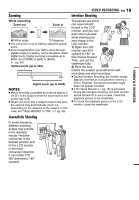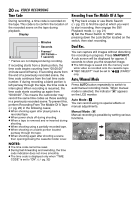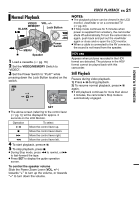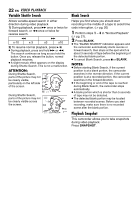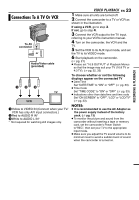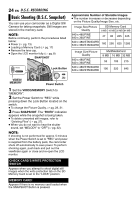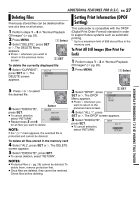JVC GR D770 Instructions - Page 23
Connections To A TV Or VCR - instructions
 |
UPC - 683728163846
View all JVC GR D770 manuals
Add to My Manuals
Save this manual to your list of manuals |
Page 23 highlights
Connections To A TV Or VCR To AV connector or Audio/Video cable (provided) TV VCR 1Yellow to VIDEO IN (Connect when your TV/ VCR has only A/V input connectors.) 2Red to AUDIO R IN* 3White to AUDIO L IN* * Not required for watching still images only. VIDEO PLAYBACK EN 23 1 Make sure all units are turned off. 2 Connect the camcorder to a TV or VCR as shown in the illustration. If using a VCR, go to step 3. If not, go to step 4. 3 Connect the VCR output to the TV input, referring to your VCR's instruction manual. 4 Turn on the camcorder, the VCR and the TV. 5 Set the VCR to its AUX input mode, and set the TV to its VIDEO mode. 6 Start playback on the camcorder. (੬ pg. 21) ● Please set "16:9 OUTPUT" of Playback Menus so that the image may suit your TV (16:9 TV or 4:3 TV). (੬ pg. 32, 33) To choose whether or not the following displays appear on the connected TV ● Date/Time Set "DATE/TIME" to "ON" or "OFF" (੬ pg. 33). ● Time Code Set "TIME CODE" to "ON" or "OFF" (੬ pg. 33). ● Indications other than date/time and time code Set "ON SCREEN" to "OFF", "LCD" or "LCD/TV" (੬ pg. 33). NOTES: ● It is recommended to use the AC Adapter as the power supply instead of the battery pack. (੬ pg. 13) ● To monitor the picture and sound from the camcorder without inserting a tape or memory card, set the camcorder's Power Switch to"REC", then set your TV to the appropriate input mode. ● Make sure you adjust the TV sound volume to its minimum level to avoid a sudden burst of sound when the camcorder is turned on. RECORDING & PLAYBACK