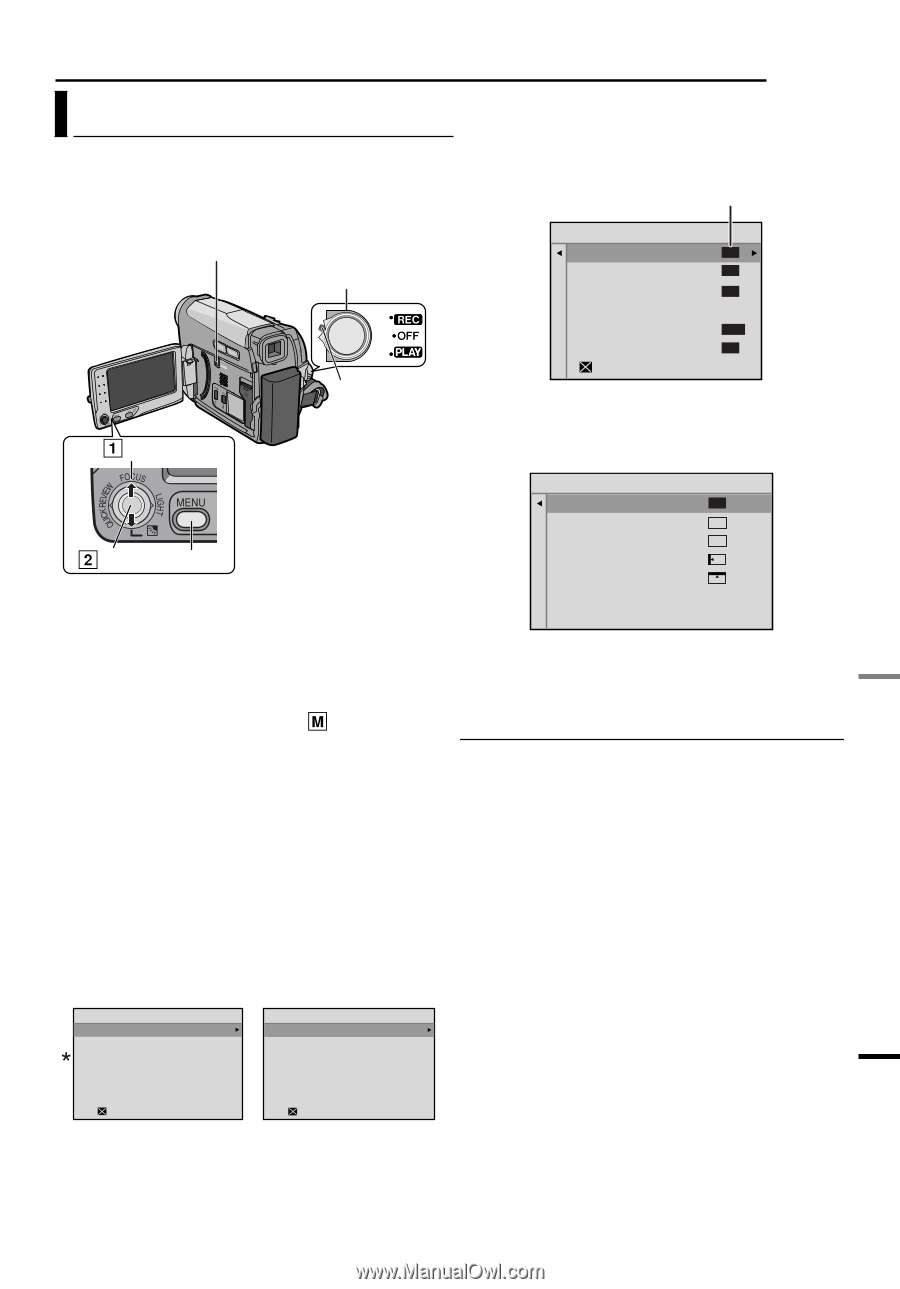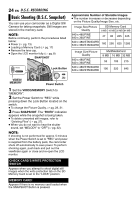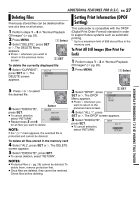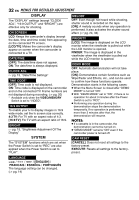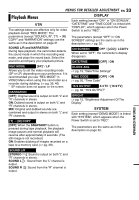JVC GR D770 Instructions - Page 29
Changing The Menu Settings - program
 |
UPC - 683728163846
View all JVC GR D770 manuals
Add to My Manuals
Save this manual to your list of manuals |
Page 29 highlights
MENUS FOR DETAILED ADJUSTMENT EN 29 Changing The Menu Settings This camcorder is equipped with an easy-touse, on-screen menu system that simplifies many of the more detailed camcorder settings. (੬ pg. 29 - 33) VIDEO/MEMORY Power Switch 1 Select Lock Button 4 Select the desired function, press SET or 2. The selected function menu appears. Example: FUNCTION menu. Current Setting FUNCTION WIPE/FADER OFF PROGRAM AE OFF EFFECT OFF EXPOSURE ±0 W.BALANCE AUTO SHUTTER OFF EXIT 5 Select the desired selection, press SET or 2. Example: WIPE/FADER menu. 2 SET MENU 1 For Video and D.S.C. Recording Menus: ● Set the VIDEO/MEMORY Switch to "VIDEO" or "MEMORY". ● Set the Power Switch to "REC" while pressing down the Lock Button located on M the switch. ● Set the recording mode to " ". (੬ pg. 20) WIPE/FADER OFF OFF WHITE WH BLACK BK SLIDE SCROLL 6 Select the desired setting, press SET or 2. Selection is completed. 7 Press MENU. The Menu Screen closes. For Video Playback Menu: ● Set the VIDEO/MEMORY Switch to "VIDEO". ● Set the Power Switch to "PLAY" while pressing down the Lock Button located on the switch. ● For D.S.C. Playback Menu, refer to "D.S.C. PLAYBACK" (੬ pg. 25). 2 Open the LCD monitor fully. (੬ pg. 8) 3 Press MENU. The Menu Screen appears. Screen for Video and Screen for Video D.S.C. Recording Menu Playback Menu ● Press 1 whenever you want to cancel or return to the previous menu screen. ● Repeat the procedure if you wish to set other function menus. ADVANCED FEATURES FUNCTION CAMERA VTR DISPLAY SYSTEM VTR DISPLAY SYSTEM EXIT EXIT * Video Recording Menu only