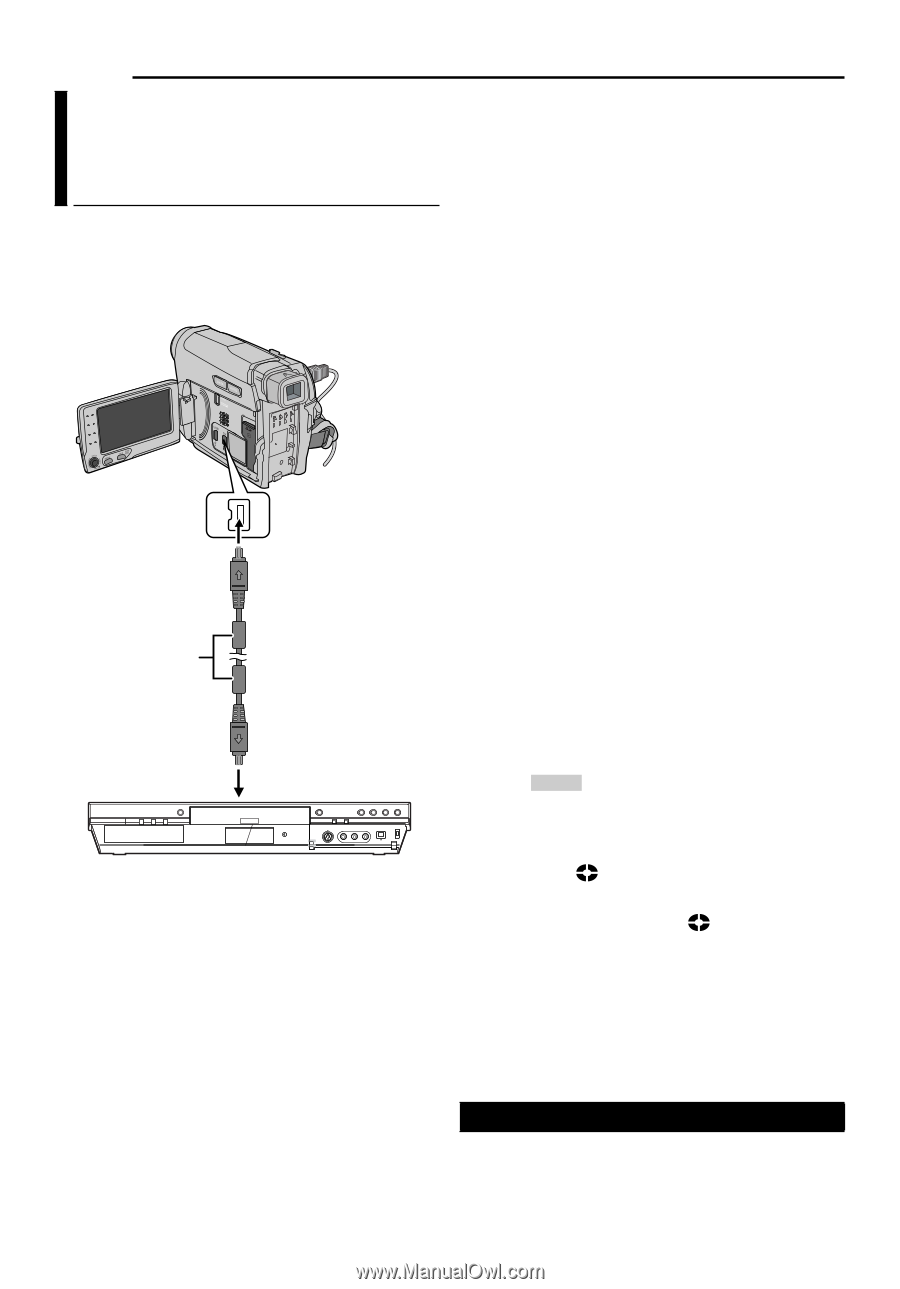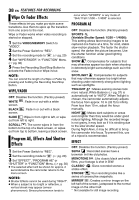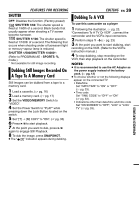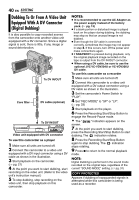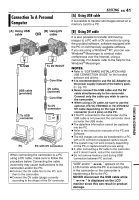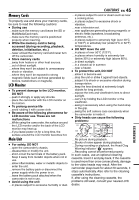JVC GR D770 Instructions - Page 40
Dubbing To Or From A Video Unit, Equipped With A DV Connector, Digital Dubbing
 |
UPC - 683728163846
View all JVC GR D770 manuals
Add to My Manuals
Save this manual to your list of manuals |
Page 40 highlights
40 EN EDITING Dubbing To Or From A Video Unit Equipped With A DV Connector (Digital Dubbing) It is also possible to copy recorded scenes from the camcorder onto another video unit equipped with a DV connector. Since a digital signal is sent, there is little, if any, image or sound deterioration. To DV IN/OUT Core filter DV cable (optional) To DV IN/OUT Video unit equipped with DV connector To use this camcorder as a player 1 Make sure all units are turned off. 2 Connect this camcorder to a video unit equipped with a DV input connector using a DV cable as shown in the illustration. 3 Start playback on the camcorder. (੬ pg. 21) 4 At the point you want to start dubbing, start recording on the video unit. (Refer to the video unit's instruction manual.) 5 To stop dubbing, stop recording on the video unit, then stop playback on this camcorder. NOTES: ● It is recommended to use the AC Adapter as the power supply instead of the battery pack. (੬ pg. 13) ● If a blank portion or disturbed image is played back on the player during dubbing, the dubbing may stop so that an unusual image is not dubbed. ● Even though the DV cable is connected correctly, sometimes the image may not appear in step 4. If this occurs, turn off the power and make connections again. ● If SNAPSHOT is pressed during playback, only the original playback image recorded on the tape is output from the DV IN/OUT connector. ● When using a DV cable, be sure to use the optional JVC VC-VDV204U or VC-VDV206U DV cable. To use this camcorder as a recorder 1 Make sure all units are turned off. 2 Connect this camcorder to a video unit equipped with a DV output connector using a DV cable as shown in the illustration. 3 Set the camcorder's Power Switch to "PLAY". 4 Set "REC MODE" to "SP" or "LP". (੬ pg. 33) 5 Start playback on the player. 6 Press the Recording Start/Stop Button to engage the Record-Pause mode. • The " DV IN " indication appears on the screen. 7 At the point you want to start dubbing, press the Recording Start/Stop Button to start dubbing. The indication rotates. 8 Press the Recording Start/Stop Button again to stop dubbing. The indication stops rotating. 9 Press 7 to return to the normal playback mode. NOTE: Digital Dubbing is performed in the sound mode recorded on the original tape, regardless of the current "SOUND MODE" setting. (੬ pg. 31) COPY PROTECTED Appears if dubbing of copyguarded signals is attempted while this camcorder is being used as a recorder.