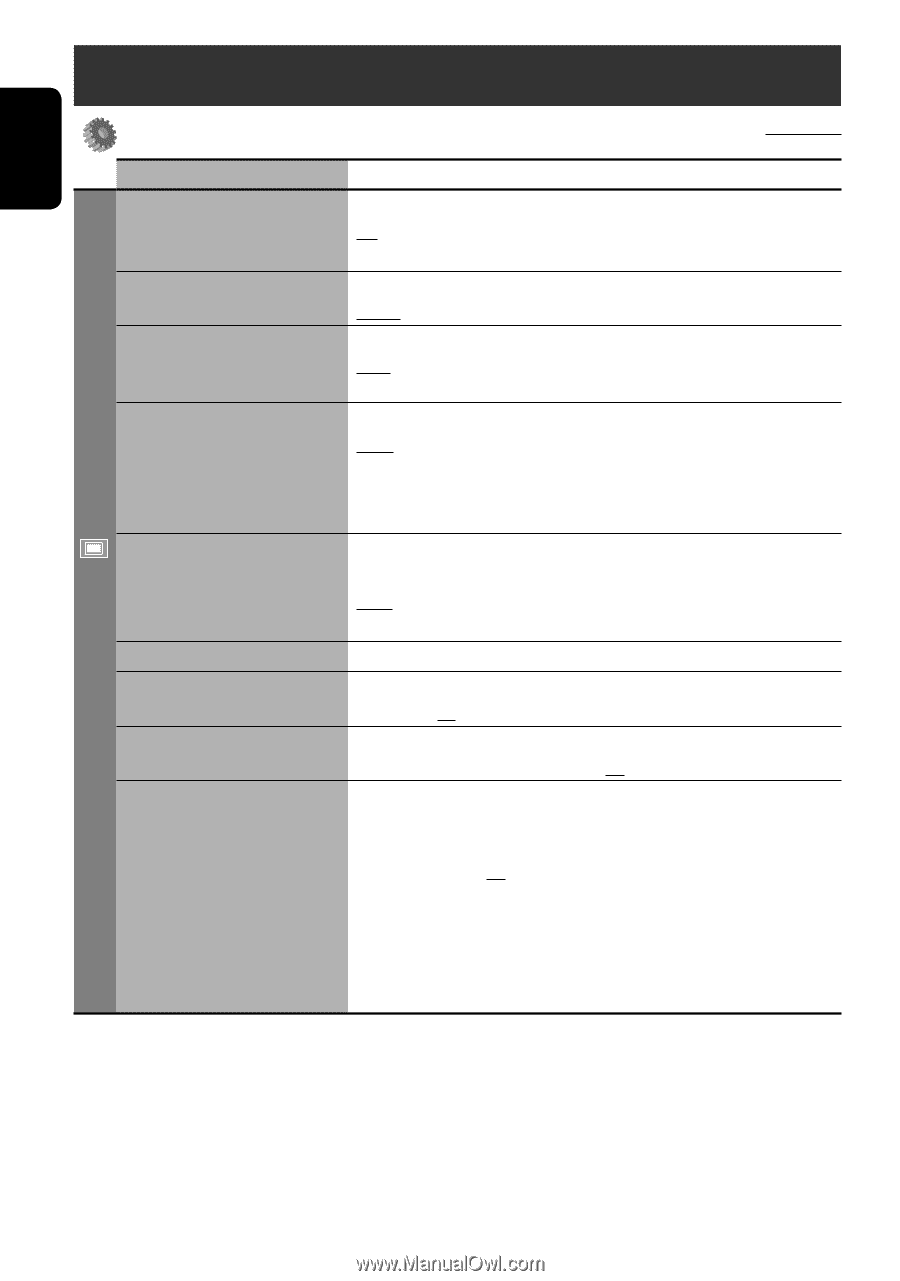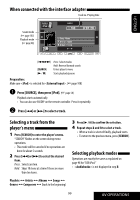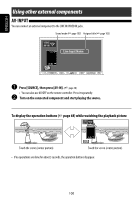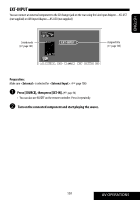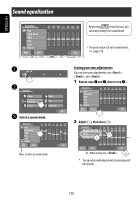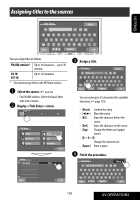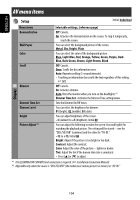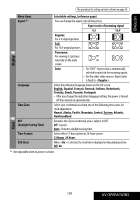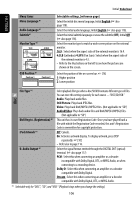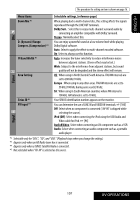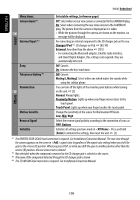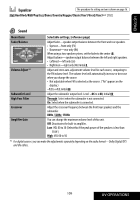JVC KW NX7000 Instructions - Page 104
AV menu items, Setup, Display
 |
UPC - 046838032974
View all JVC KW NX7000 manuals
Add to My Manuals
Save this manual to your list of manuals |
Page 104 highlights
ENGLISH AV menu items Setup Initial: Underlined Display Menu items Demonstration Wall Paper Color Scroll Dimmer Dimmer Time Set Dimmer Level Bright Picture Adjust *2 Selectable settings, [reference page] Off: Cancels. On: Activates the demonstration on the screen. To stop it temporarily, touch the screen. You can select the background picture of the screen. Metal, Sky, Bright, Plain You can select the color of the background picture. Blue, Light-Blue, Red, Orange, Yellow, Green, Purple, DarkBlue, Dark-Green, Brown, Light-Brown, Black Off: Cancels. Once: Scrolls the disc information once. Auto: Repeats scrolling (5-second intervals). • Touching an information bar scrolls the text regardless of this setting. ☞ [67] Off: Cancels. On: Activates dimmer. Auto: Dims the monitor when you turn on the headlights.*1 Dimmer Time Set : Activates the Dimmer Time setting below. Sets the Dimmer On/Off times. You can select the brightness for dimmer. 01 (bright), 02 (middle), 03 (dark) You can adjust brightness of the screen. -5 (darkest) to +5 (brightest); Initial 00 You can adjust the following to make the screen clear and legible for watching the playback picture. The setting will be stored-one for "DISC/SD/USB" (common) and the other for "AV-IN." -15 to +15; Initial 00 Bright: Adjust if the picture is too bright or too dark. Contrast: Adjust the contrast. Color: Adjust the color of the picture-lighter or darker. Tint: Adjust the tint if the human skin color is unnatural. • Press [5] or [∞] to adjust. *1 The ILLUMINATION CONTROL lead connection is required. (☞ Installation/Connection Manual) *2 Adjustable only when the source is "DISC/SD/USB" (the media must contain pictures or movies) or "AV-IN." 104