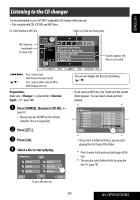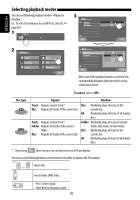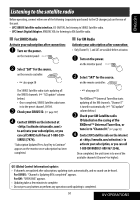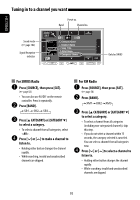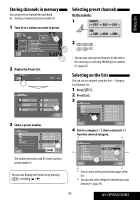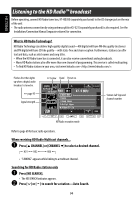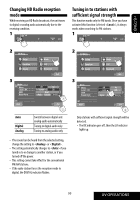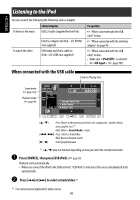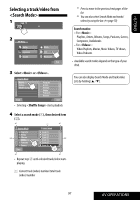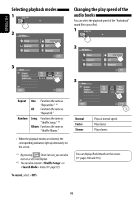JVC KW NX7000 Instructions - Page 93
Storing channels in memory, Selecting preset channels, Selecting on the lists, On the remote
 |
UPC - 046838032974
View all JVC KW NX7000 manuals
Add to My Manuals
Save this manual to your list of manuals |
Page 93 highlights
ENGLISH Storing channels in memory You can preset six channels for each band. Ex.: Storing a channel into preset number 4 1 Tune in to a station you want to preset. SAT SR1 23 C A T Music Club Channel Name LEVEL 3:45 PM Song Title Artist Name Composer Name CATEGORY CATEGORY BAND 2 Display the Preset List. CATEGORY BAND Exit 3 Select a preset number. SR1 SR2 SR3 Category Back Category Name 1 Category Name 2 Category Name 3 Category Name 4 Category Name 5 Category Name 6 [Hold] The station selected in step 1 is now stored in preset number 4. You can also display the Preset List by pressing [ 1 ] or holding [5 / ∞]. Selecting preset channels On the remote: 1 2 • You can also select preset channels on the unit in the same way as selecting FM/AM preset stations (☞ page 62). Selecting on the lists You can select a channel using the lists-Category List/Channel List. 1 Press [ ]. 2 Press [List]. 3 SR1 SR2 SR3 Category Back Category Name 1 Category Name 2 Category Name 3 Category Name 4 Category Name 5 Category Name 6 4 Select a category (1), then a channel (2) from the selected category. *1 *1 List C A T Pop SIRIUS HITS 1 C A T Rock STARLITE *2 C A T Country C A T Hip-Hop SIRIUS LOVE MOVIN' EASY *2 C A T R&B/Urban SIRIUS GOLD C A T Dance/Electronic '60s VIBRATIONS Back Exit *1 *1 *1 Press to move to the previous/next pages of the list. *2 You can also select categories/channels by using the bar (☞ page 70). 93 AV OPERATIONS