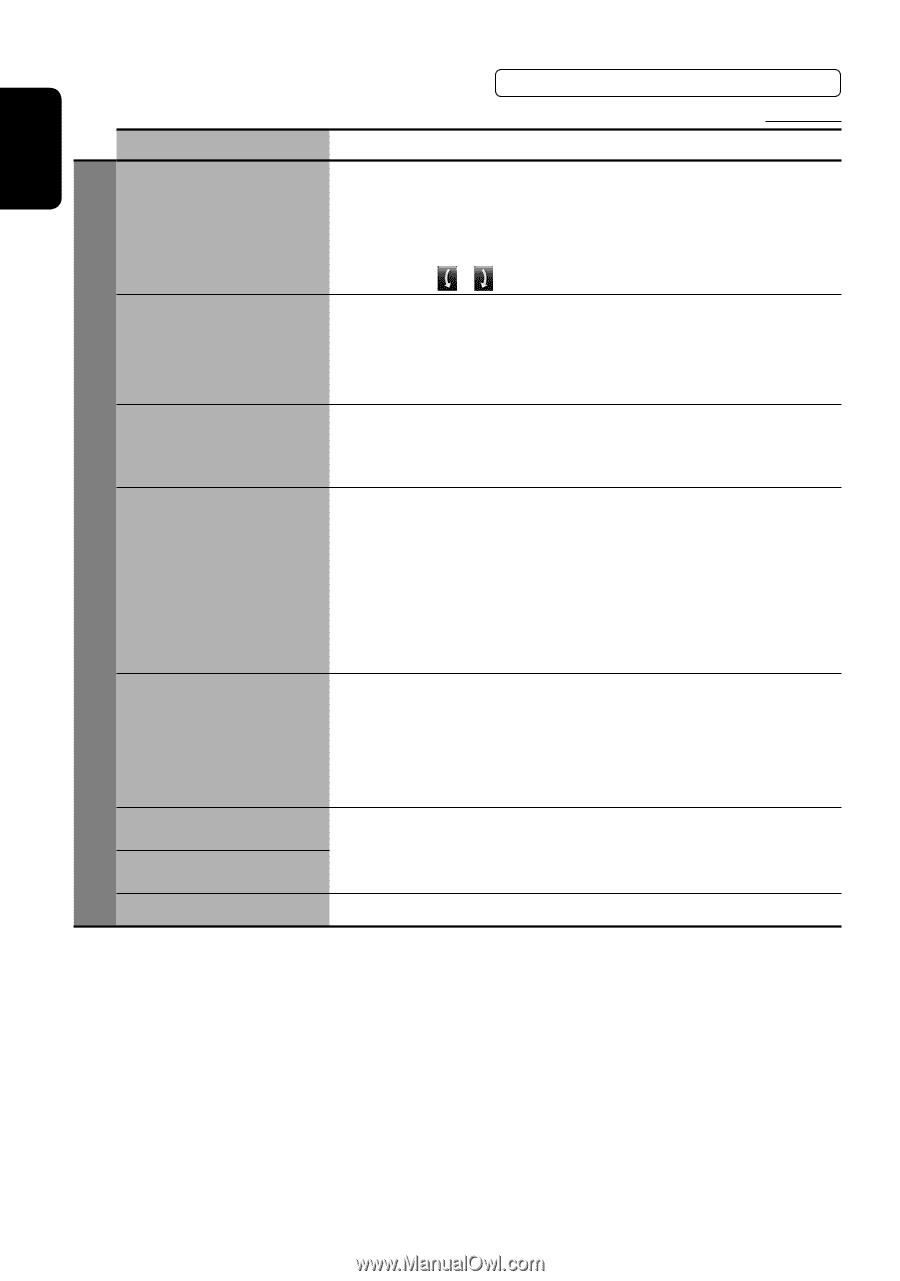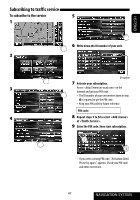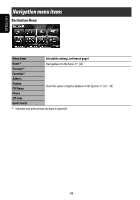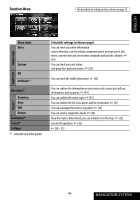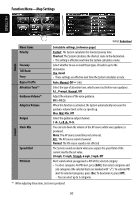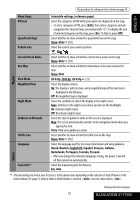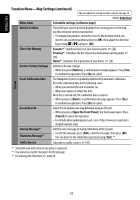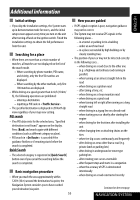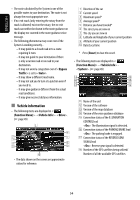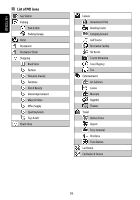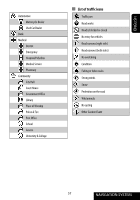JVC KW NX7000 Instructions - Page 52
Function Menu-Map Settings continued - updates
 |
UPC - 046838032974
View all JVC KW NX7000 manuals
Add to My Manuals
Save this manual to your list of manuals |
Page 52 highlights
ENGLISH Function Menu-Map Settings (continued) The procedure for setting an item is shown on page 16. Initial: Underlined Menu items Selectable settings, [reference page] Vehicle Position If you find your current position displayed on a wrong place on the map, use this setting to correct your position. • To change your position, move the cursor to the position where you want to set as current position and press [OK], then adjust the direction by pressing [ ]/[ ] and press [OK]. Clear User Memory Favorite*1: Initializes the list of your favorite points. ☞ [24] Previous*1: Initializes the list of previous destinations and via points. ☞ [36] Home*1: Initializes the registration of your home. ☞ [24] Restore Factory Settings Initializes all your settings. • When you press [Restore], a confirmation message appears. Press [Yes] to confirm the operation. Press [No] to cancel. System Reset Calibration Data The Navigation System is gradually optimized by automatic calibration. Reset the calibration data in the following cases: • When you reinstall the unit in another car. • When you replace or rotate the tires. Once this is carried out, the calibration data is cleared. • When you press [Reset], a confirmation message appears. Press [Yes] to confirm the operation. Press [No] to cancel. Access Navi SD Startup Message*2 Shutdown Message*2 Select this to update your map database using an SD card. • When you press [Open the Front Panel], the front panel opens. Press [Cancel] to cancel the operation. • For details about updating your unit, visit (English website only). Edit the voice message at startup/shutdown of the System. • To edit the message, press [Edit], enter the message, then press [OK]. You can listen to the edited message by pressing [Test].*3 Traffic Service Subscribe to traffic services. ☞ [47] *1 Selectable only when at least one place is registered. *2 You cannot use Cyrillic characters for the message. *3 For entering the characters, ☞ page 28. 52