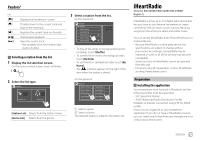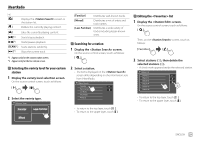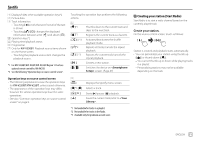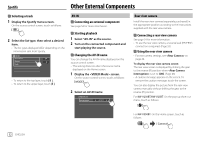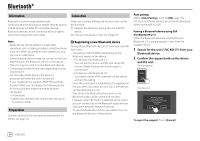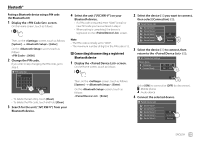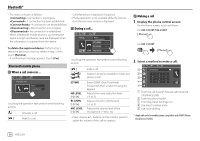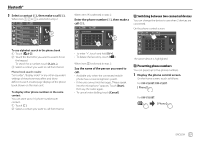JVC KW-V25BT Instruction Manual America - Page 34
Other External Components
 |
View all JVC KW-V25BT manuals
Add to My Manuals
Save this manual to your list of manuals |
Page 34 highlights
Spotify Other External Components Selecting a track 1 Display the Spotify menu screen. On the source control screen, touch as follows: 2 Select the list type, then select a desired item. • The list types displayed differ depending on the information sent from Spotify. Spotify Your Library Browse Radio • To return to the top layer, touch [ ]. • To return to the upper layer, touch [ ]. AV-IN Connecting an external component See page 54 for more information. Starting playback 1 Select "AV-IN" as the source. 2 Turn on the connected component and start playing the source. Changing the AV-IN name You can change the AV-IN name displayed on the source control screen. • This setting does not affect the source name displayed on the Home screen. 1 Display the screen. On the source control screen, touch as follows: 2 Select an AV-IN name VIDEO Mode AV-IN Name VIDEO Rear view camera Install the rear view camera (separately purchased) in the appropriate position according to the instructions supplied with the rear view camera. Connecting a rear view camera See page 54 for more information. • To use the rear view camera, a reverse lead (REVERSE) connection is required. (Page 55) Using the rear view camera • For rear camera settings, see on page 46. To display the rear view camera screen The rear view screen is displayed by shifting the gear to the reverse (R) position when is set to [ON]. (Page 46) • A caution message appears on the screen. To remove the caution message, touch the screen. You can also display the picture from the rear view camera manually without shifting the gear to the reverse (R) position. For KW-V250BT/KW-V25BT: On the pop-up short-cut menu, touch as follows: For KW-V350BT: On the Home screen, touch as follows: 32 ENGLISH