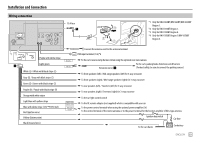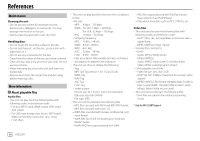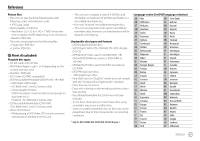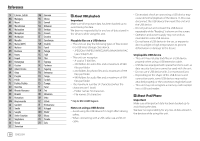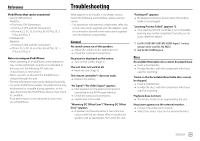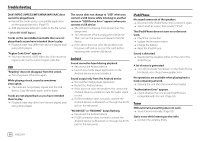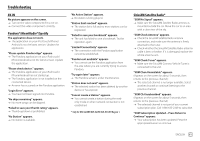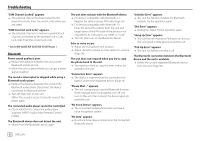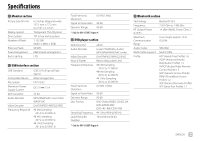JVC KW-V25BT Instruction Manual America - Page 62
iPod/iPhone, Tuner, Android - firmware update
 |
View all JVC KW-V25BT manuals
Add to My Manuals
Save this manual to your list of manuals |
Page 62 highlights
Troubleshooting DivX*/MPEG1/MPEG2/MP3/WMA/WAV/AAC discs cannot be played back. Record the tracks using a compatible application on the appropriate discs. (Page 57) Add appropriate extension codes to the file names. * Only for KW-V350BT Region 4. Tracks on the recordable/rewritable discs are not played back as you have intended them to play. Playback order may differ from the one played back using other players. "Region Code Error" appears. You have inserted a DVD Video disc of an incorrect region code. Insert a correct region code disc. USB "Reading" does not disappear from the screen. Turn the power off and on again. While playing a track, sound is sometimes interrupted. The tracks are not properly copied into the USB device. Copy the tracks again, and try again. Tracks are not played back as you have intended them to play. Playback order may differ from the one played back using other players. The source does not change to "USB" when you connect a USB device while listening to another source or "USB Device Error" appears when you connect a USB device. The USB port is drawing more power than the design limit. Turn the power off and unplug the USB device. Then, turn on the power and reattach the USB device. If the above does not solve the problem, turn the power off and on (or reset the unit) before replacing with another USB device. Android Sound cannot be heard during playback. Reconnect the Android device. Launch any media player application on the Android device and start playback. Sound output only from the Android device. Use another media player application. Restart the Android device. If this does not solve the problem, the connected Android device is unable to route the audio signal to unit. If USB connection does not work, connect the Android device via Bluetooth or through the AV-IN jack on the rear panel. "NO DEVICE" or "READING" keeps flashing. Reconnect the Android device. If USB connection does not work, connect the Android device via Bluetooth or through the AV-IN jack on the rear panel. iPod/iPhone No sound comes out of the speakers. Disconnect the iPod/iPhone, then connect it again. Select another source, then reselect "iPod". The iPod/iPhone does not turn on or does not work. Check the connection. Update the firmware version. Charge the battery. Reset the iPod/iPhone. Sound is distorted. Deactivate the equalizer either on this unit or the iPod/iPhone. A lot of noise is generated. Turn off (uncheck) "VoiceOver" on the iPod/ iPhone. For details, visit . No operations are available when playing back a track containing artwork. Operate the unit after the artwork has loaded. "Authorization Error" appears. Check whether the connected iPod/iPhone is compatible with this unit. (Page 59) Tuner SSM automatic presetting does not work. Store stations manually. (Page 18) Static noise while listening to the radio. Connect the antenna firmly. 60 ENGLISH