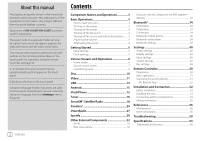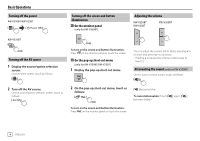JVC KW-V25BT Instruction Manual America - Page 8
Various Screens and Operations
 |
View all JVC KW-V25BT manuals
Add to My Manuals
Save this manual to your list of manuals |
Page 8 highlights
Various Screens and Operations You can display or change to other screens at any time to show information, change the AV source, change the settings, etc. Home screen • You can customize the Home screen. (Pages 7 and 45) • To display the Home screen from other screens, press - or HOME/ . KW-V250BT/KW-V25BT KW-V350BT Touching the operation keys performs the following actions: 1 Selects or changes the playback source. 2 Displays all playback sources and options. 3 Displays the screen. 4 Displays the screen. 5 Only for KW-V250BT/KW-V25BT: Displays the current playing source control screen. 6 Only for KW-V250BT/KW-V25BT: Displays the phone control screen. 7 Only for KW-V350BT: Ejects the disc. 8 Only for KW-V350BT: Displays the screen. Available playback sources and options Touch 2 to display the source/option selection screen. E.g. Source/option selection screen for KW-V250BT/ KW-V25BT [Android™] [AV-IN] [BT Audio] [Spotify] [Pandora]*1 [iHeartRadio]*1 [SiriusXM]*1 [Maestro]*2 [AV Off] [Home]*3 [Setup]*3 Plays an Android device. Switches to an external component connected to the AV-IN input terminal. Plays a Bluetooth audio player. Switches to the Spotify application. Switches to the Pandora broadcast. Switches to the iHeartRadio broadcast. Switches to the SiriusXM® radio broadcast. Switches to the source connected via ADS adapter. Turns off the AV source. Displays the Home screen. Displays the screen. [ Power Off]*3 Turns off the power. [Camera] Switches to the camera connected to the rear view camera input. [Now Playing]*3 Displays the source currently played back. [Phone]*4 Displays the phone control screen. Touching the operation keys performs the following actions: [Tuner] [Disc] [USB] [iPod] Switches to the radio broadcast. Plays a disc. Plays files on a USB device. Plays an iPod/iPhone. To return to the Home screen Touch [Home] or [ ] on the source/option selection screen. *1 Only for KW-V250BT/KW-V25BT/KW-V350BT Region 1. *2 Only for KW-V350BT Region 1. *3 Only for KW-V250BT/KW-V25BT. *4 Only for KW-V350BT Region 1/KW-V350BT Region 4. 6 ENGLISH