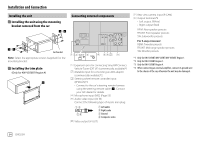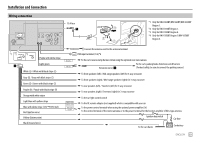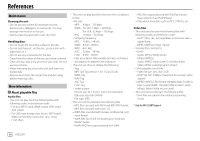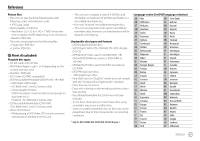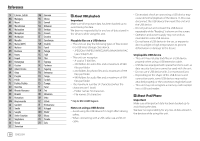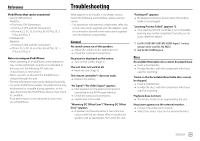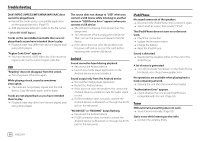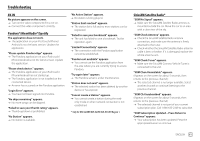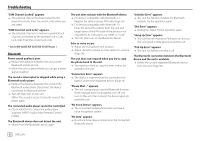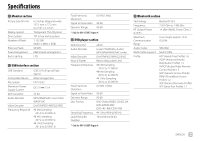JVC KW-V25BT Instruction Manual America - Page 61
Troubleshooting
 |
View all JVC KW-V25BT manuals
Add to My Manuals
Save this manual to your list of manuals |
Page 61 highlights
References Troubleshooting iPod/iPhone that can be connected • Via the USB terminal: Made for - iPod nano (7th Generation) - iPod touch (5th and 6th Generation) - iPhone 4S, 5, 5C, 5S, 6, 6 Plus, 6S, 6S Plus, SE, 7, 7 Plus, 8, 8 Plus, X • Via Bluetooth: Made for - iPod touch (5th and 6th Generation) - iPhone 4S, 5, 5C, 5S, 6, 6 Plus, 6S, 6S Plus, SE, 7, 7 Plus, 8, 8 Plus, X Notes on using an iPod/iPhone • When operating an iPod/iPhone, some operations may not be performed correctly or as intended. In this case, visit the following JVC web site: • When you turn on this unit, the iPod/iPhone is charged through the unit. • The text information may not be displayed correctly. • For some iPod/iPhone models, the performance may be abnormal or unstable during operation. In this case, disconnect the iPod/iPhone device, then check its condition. If the performance is not improved or slow, reset your iPod/iPhone. What appears to be trouble is not always serious. Check the following points before calling a service center. • For operations with external components, refer also to the instructions supplied with the adapters used for connection (as well as the instructions supplied with the external components). General No sound comes out of the speakers. Adjust the volume to the optimum level. Check the cords and connections. No picture is displayed on the screen. Turn on the screen. (Page 4) The unit does not work at all. Reset the unit. (Page 3) The remote controller*1 does not work. Replace the battery. "No Signal"/"No Video Signal" appears. Start playback on the external component connected to the AV-IN input terminal. Check the cords and connections. Signal input is too weak. "Miswiring DC Offset Error"/"Warning DC Offset Error" appears. A speaker cord has shorted or it has come into contact with the car chassis. Wire or insulate the speaker cord as appropriate, then reset the unit. "Parking off" appears. No playback picture is shown when the parking brake is not engaged. "Learning Process Failed" appears.*2 Your steering remote controller is not compatible, learning may not be completed. Consult your car audio dealer for details. *1 For KW-V250BT/KW-V25BT/KW-V350BT Region 1: Purchase optional remote controller, RM-RK258. *2 Only for KW-V350BT Region 4. Discs Recordable/Rewritable discs cannot be played back. Insert a finalized disc. Finalize the discs with the component which you used for recording. Tracks on the Recordable/Rewritable discs cannot be skipped. Insert a finalized disc. Finalize the discs with the component which you used for recording. Playback does not start. The format of files is not supported by the unit. No picture appears on the external monitor. Connect the video cord correctly. Select the correct input on the external monitor. ENGLISH 59