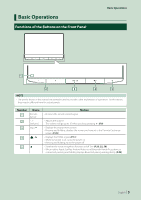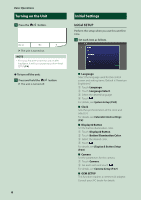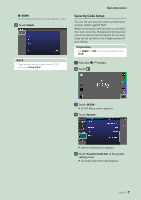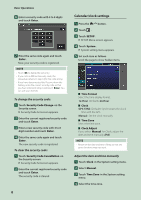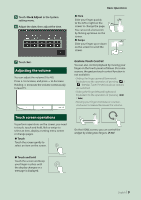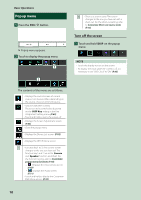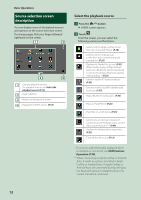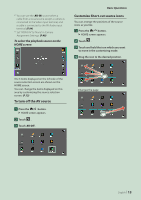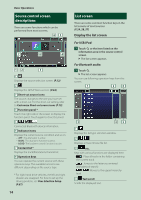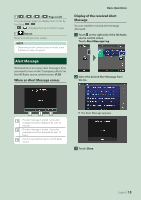JVC KW-Z1000W Instruction Manual America - Page 10
Popup menu, Turn off the screen
 |
View all JVC KW-Z1000W manuals
Add to My Manuals
Save this manual to your list of manuals |
Page 10 highlights
Basic Operations Popup menu 1 Press the [FNC]/[ ] button. hhPopup menu appears. 2 Touch to display the popup menu. 1 2 The contents of the menu are as follows. • Displays the control screen of current source. Icon feature differs depending on the source. This icon is for USB source. • Switches between screens. The screen to be switched to depends on the [DISP Key] setting in the Key Assignment setting menu. (P.69) • Touch and hold to turns the screen off. • Displays the Screen Adjustment screen. (P.63) • Close the popup menu. • Displays the Device List screen. (P.52) • Displays the SETUP Menu screen. 1 • Function key1 to 3: The current screen changes to the one you have set. The function key1 and 2 are set to [Camera] and [Speaker] function as default. For the function setting, refer to Customize popup menu functions (P.70). --[ ]: Displays the view camera screen. (P.47) --[ ]: Displays the Audio screen. (P.71) • Touch and hold to display the Customize FNC Menu screen. (P.70) 2 • Short-cut source icons: The source changes to the one you have set with a short-cut. For the short-cut setting, refer to Customize Short-cut source icons (P.13). Turn off the screen 1 Touch and hold [DISP] on the popup menu. NOTE • Touch the display to turn on the screen. • To display the clock while the screen is off, it is necessary to set "OSD Clock" to "ON". (P.65) 10