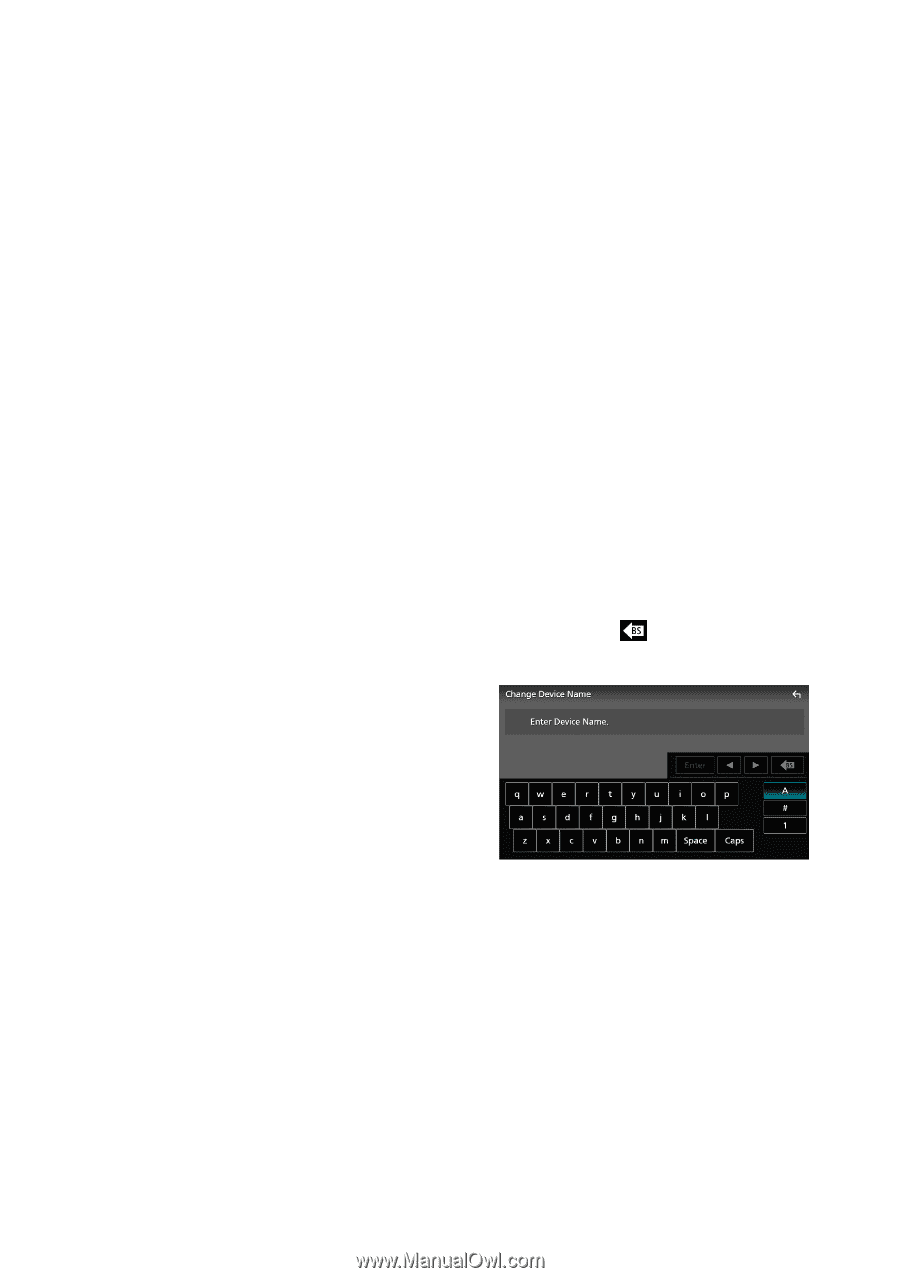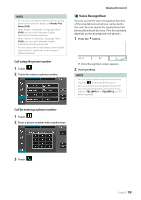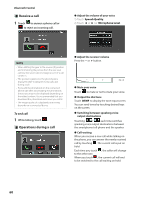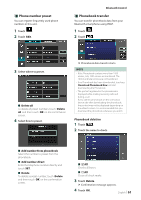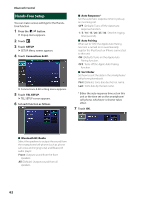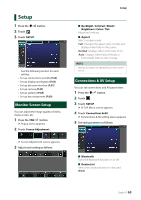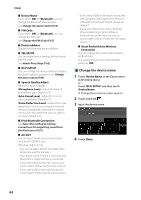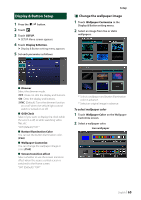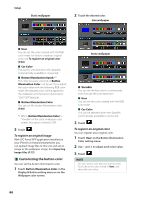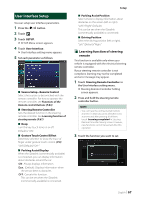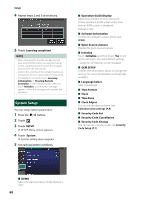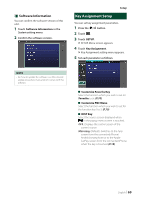JVC KW-Z1000W Instruction Manual America - Page 64
Change the device name, Change the PIN Code P.55
 |
View all JVC KW-Z1000W manuals
Add to My Manuals
Save this manual to your list of manuals |
Page 64 highlights
Setup ■ [Device Name] If you select [ON] for [Bluetooth], you can change the Bluetooth device name. See Change the device name (P.64). ■■[PIN Code] If you select [ON] for [Bluetooth], you can change the PIN code. See Change the PIN Code (P.55). ■■[Device address] Display the Bluetooth device address. ■■[TEL SETUP] You can make various settings for the HandsFree function. See Hands-Free Setup (P.62). ■■[Wi-Fi SETUP] You can change the device name and display the device address, password. See Change the device name (P.64). ■■[Speech Quality Adjust] Adjust the speech quality. [Microphone Level] : Adjust the level of microphone gain. Default is "0". [Echo Cancel Level] : Adjust the level of echo cancellation. Default is "0". [Noise Reduction Level] : Reduce the noise generated in the surrounding environment without changing the microphone volume. Use this function when the voice of caller is not clear. Default is "0". ■■[iPod Bluetooth Connection] See Select the method of making connections for outputting sound from the iPod source (P.27). ■■ [AV-OUT] You can select an AV source to be output from the AV OUTPUT port. OFF, iPod, USB or AV-IN • You cannot select AV-IN if the Video input terminal is used for camera. • You cannot select iPod if it is connected via Bluetooth or Apple CarPlay is connected. • If you select iPod as the main source, you cannot select USB as the AV output source. • If you select USB as the main source, you cannot select iPod as the AV output source. • If you select HDMI as the main source, files with sampling rates higher than 96 kHz in USB selected as the AV output source are skipped. • If you select Bluetooth audio, HD Radio, Wireless Mirroring, Apple CarPlay or Android Auto as the main source, you cannot select USB or iPod as the AV output source. ■■[Reset Android Auto Wireless Connection] You can change the password for wireless Android Auto. The system of the unit is rebooted after selecting [YES]. ÑÑChange the device name 1 Touch [Device Name] in the Connections & AV setting menu. or Touch [Wi-Fi SETUP] and then touch [Device Name]. hhChange Device Name screen appears. 2 Touch and hold [ ]. 3 Input the device name. 4 Touch [Enter]. 64