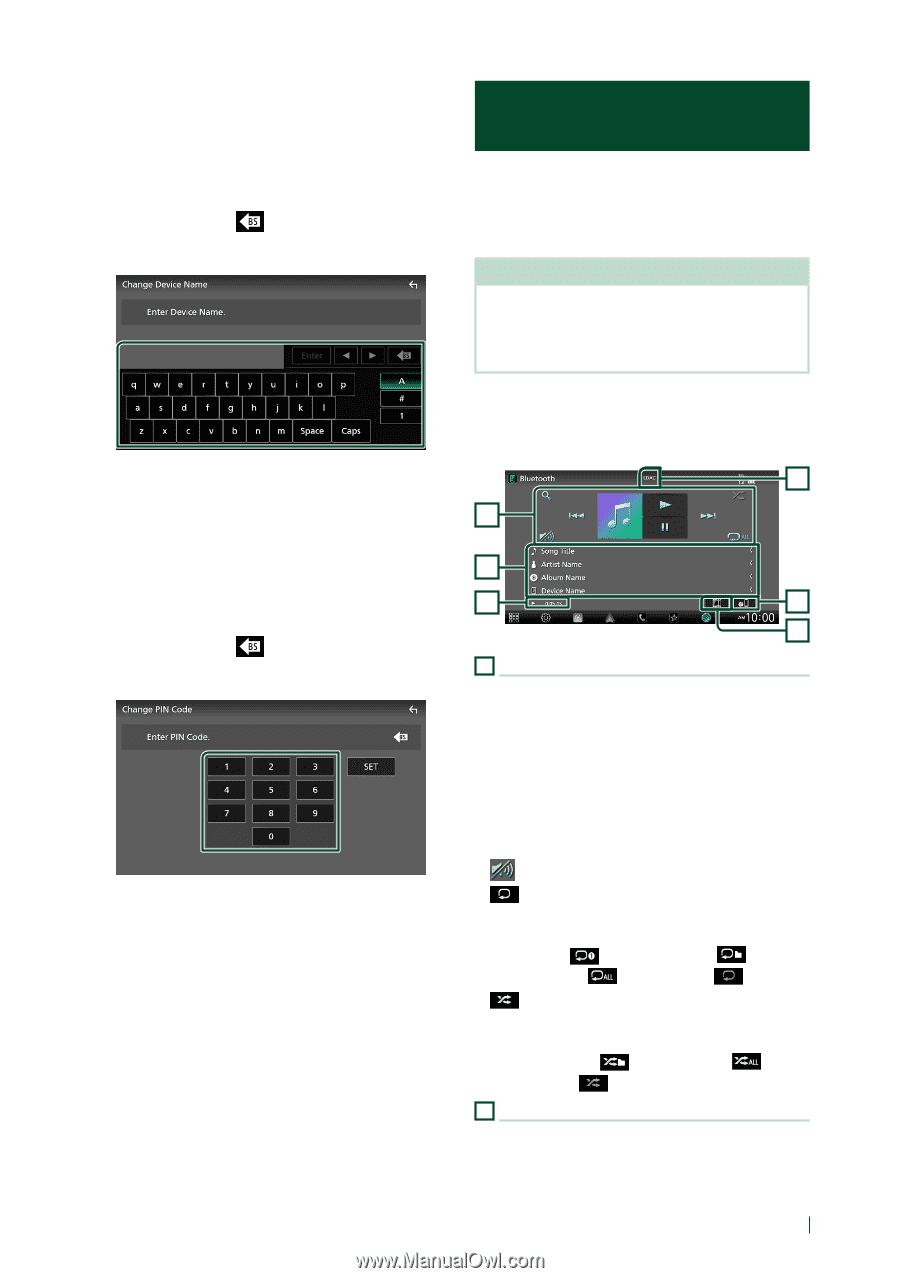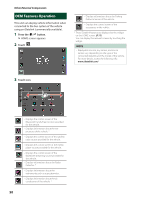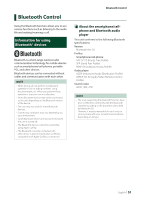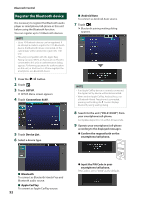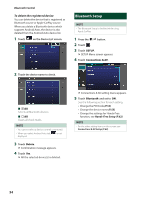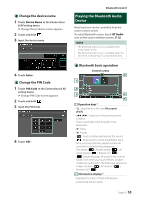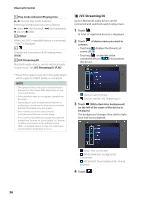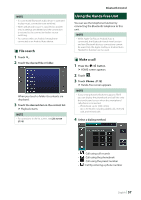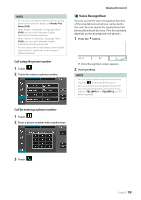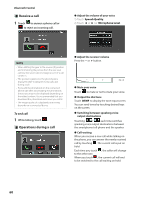JVC KW-Z1000W Instruction Manual America - Page 55
Playing the Bluetooth Audio Device, Change the device name, Change the PIN Code
 |
View all JVC KW-Z1000W manuals
Add to My Manuals
Save this manual to your list of manuals |
Page 55 highlights
ÑÑChange the device name 1 Touch [Device Name] in the Connections & AV setting menu. hhChange Device Name screen appears. 2 Touch and hold [ ]. 3 Input the device name. 4 Touch [Enter]. ÑÑChange the PIN Code 1 Touch [PIN Code] in the Connections & AV setting menu. hhChange PIN Code screen appears. 2 Touch and hold [ ]. 3 Input the PIN Code. 4 Touch [SET]. Bluetooth Control Playing the Bluetooth Audio Device Most functions can be controlled from the source control screen. To select Bluetooth source, touch [BT Audio] icon on the source selection screen. (P.12) NOTE • The Bluetooth audio source is disabled while using Apple CarPlay. • The Bluetooth audio source is disabled when the device set as "Audio/App" is using Android Auto. ÑÑBluetooth basic operation Control screen 4 1 2 3 5 6 1 Operation keys * • [1]: Searches for a file. See File search (P.57). • [E] [F]: Searches for the previous/next content. Touch and hold to fast forward or fast backward. • [D]: Plays. • [H]: Pauses. • [ ] : Touch to attenuate/restore the sound. • [ ] : Repeats the current track/folder. Each time you touch the key, repeat modes are switched in the following sequence: File repeat ( ), Folder repeat ( ), All songs repeat ( ), Repeat off Randomly plays all tracks in the current folder. Each time you touch the key, random modes are switched in the following sequence: Folder random ( ), All random ( ), Random off ( ) 2 Information display * • Displays the name of track information. • Connected device name. English 55