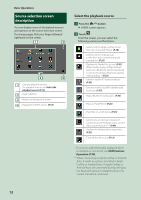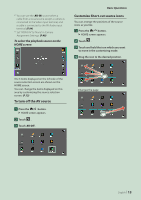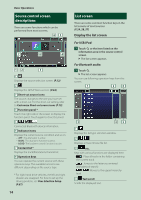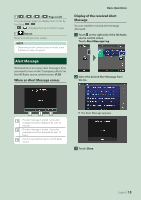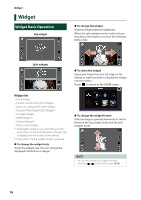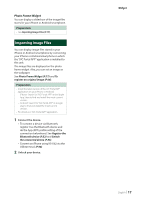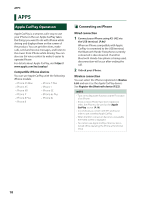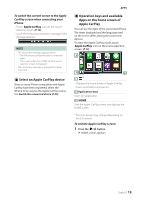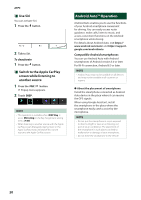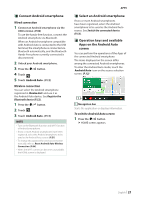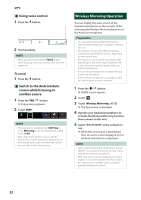JVC KW-Z1000W Instruction Manual America - Page 17
Importing Image Files, Photo Frame Widget
 |
View all JVC KW-Z1000W manuals
Add to My Manuals
Save this manual to your list of manuals |
Page 17 highlights
Photo Frame Widget You can display a slideshow of the image files stored in your iPhone or Android smartphone. Preparation • See Importing Image Files (P.17). Importing Image Files You can display image files stored in your iPhone or Android smartphone by connecting your iPhone or Android smartphone in which the "JVC Portal APP" application is installed to this unit. The image files are displayed on the photo frame widget. Also, you can set an image as the wallpaper. See Photo Frame Widget (P.17) and To register an original image (P.66). Preparation • Install the latest version of the JVC Portal APP application on your iPhone or Android. --iPhone: Search for "JVC Portal APP" in the Apple App Store to find and install the most current version. --Android: Search for "JVC Portal APP" in Google play to find and install the most current version. • For details, see "JVC Portal APP" application. 1 Connect the device. • To connect a device via Bluetooth, register it as the Bluetooth device and do the App (SPP) profile setting of the connection beforehand. See Register the Bluetooth device (P.52) and Switch the connected device (P.53). • Connect an iPhone using KS-U62 via the USB terminal. (P.96) 2 Unlock your device. Widget English 17