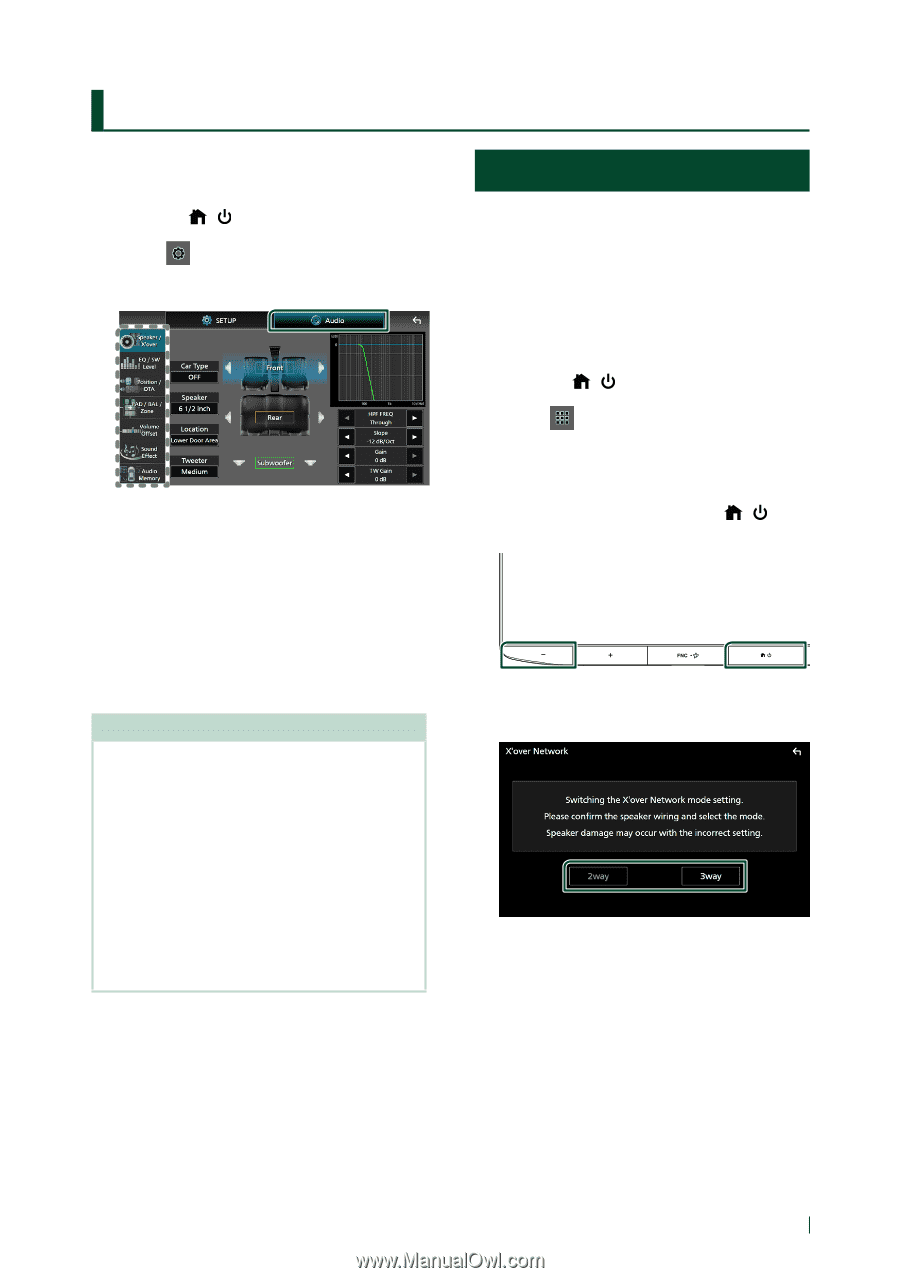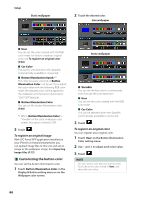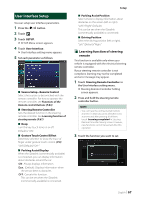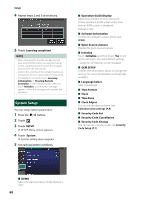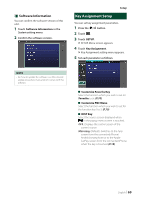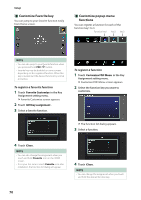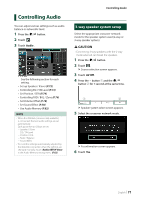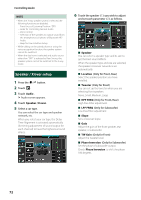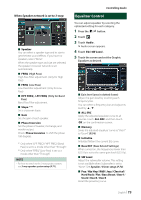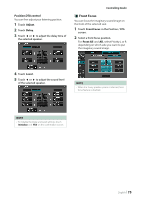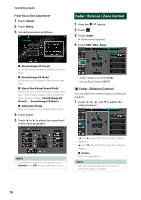JVC KW-Z1000W Instruction Manual America - Page 71
Controlling Audio, 3-way speaker system setup
 |
View all JVC KW-Z1000W manuals
Add to My Manuals
Save this manual to your list of manuals |
Page 71 highlights
Controlling Audio You can adjust various settings such as audio balance or subwoofer level. 1 Press the [ ]/[ ] button. 2 Touch [ ]. 3 Touch [Audio]. See the following section for each setting. • Set up Speaker / X'over (P.72) • Controlling EQ / SW Level (P.73) • Set Position / DTA (P.74) • Controlling FAD / BAL / Zone (P.76) • Set Volume Offset (P.78) • Set Sound Effect (P.78) • Use Audio Memory (P.82) NOTE • When the iDatalink (commercially available) is connected, the best audio settings are set automatically. Each parameter as follows are set. --Speaker / X'over --EQ / SW Level --Position / DTA --Fader / Balance --Sound Effect • To recall the settings automatically adjusted by the iDatalink connection when the settings are changed manually, touch [Audio SETUP Clear] in the Audio Memory setting menu. (P.82) Controlling Audio 3-way speaker system setup Select the appropriate crossover network mode for the speaker system used (2-way or 3-way speaker system). # CAUTION • Connecting 3-way speakers with the 2-way mode selected can break the speakers. 1 Press the [ ]/[ ] button. 2 Touch [ ]. hhSource selection screen appears. 3 Touch [AV Off]. 4 Press the [-] button 1 and the [ ]/[ ] button 2 for 1 second at the same time. 1 2 hhSpeaker system select screen appears. 5 Select the crossover network mode. hhA confirmation screen appears. 6 Touch [Yes]. English 71