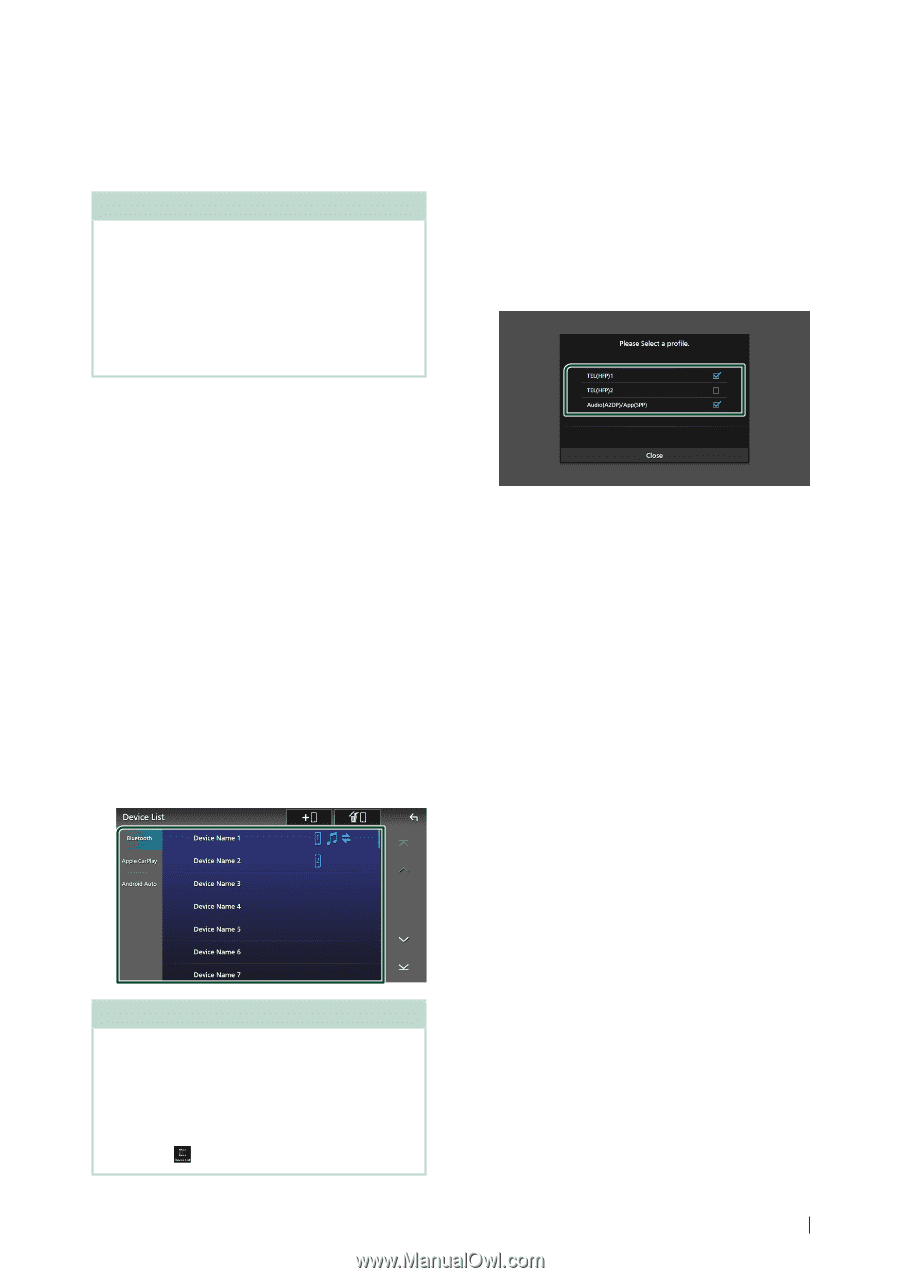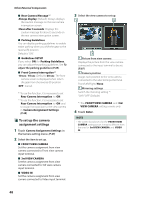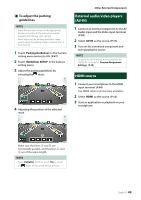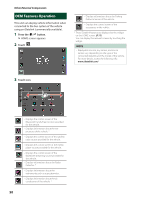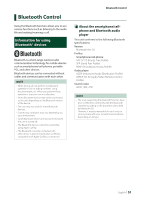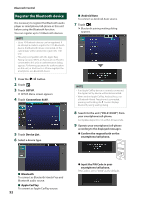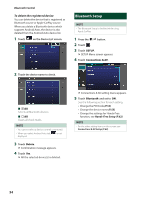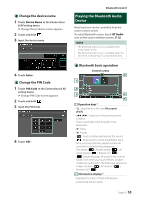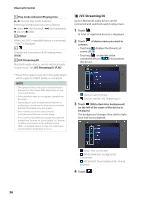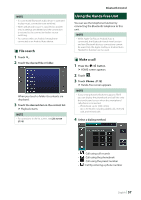JVC KW-Z1000W Instruction Manual America - Page 53
Switch the connected device, Bluetooth device
 |
View all JVC KW-Z1000W manuals
Add to My Manuals
Save this manual to your list of manuals |
Page 53 highlights
10 Touch [Yes]. When data transmission and connection have completed, the Bluetooth connection icon appears on the screen. NOTE • When registering the iPhone that is available for Apple CarPlay wirelessly, a confirmation message appears. --[Yes]: Displays the Apple CarPlay screen for wireless connection. --[No]: Apple CarPlay is not connected. When using Apple CarPlay, see Select an Apple CarPlay device (P.19). ÑÑSwitch the connected device If two or more Bluetooth devices have been registered, select the device to be used. 1 Touch [Device List] in the Connections & AV setting menu. 2 Select the device type. ■■ [Bluetooth] To connect as Bluetooth Hands-Free and Bluetooth audio source. ■■[Apple CarPlay] To connect as Apple CarPlay source. ■■[Android Auto] To connect as Android Auto source. 3 Touch the name of the device you want to connect. Bluetooth Control To switch the connected device to a Bluetooth device 1 Touch [Bluetooth] on the Device List screen. hhBluetooth device list appears. 2 Touch the name of the Bluetooth device you want to connect. 3 Set each profile as follows. ■■[TEL (HFP) 1], [TEL (HFP) 2] Select when the device is connected with the unit as Hands-Free phone 1 or 2. ■■[Audio (A2DP)/App (SPP)] Select to use as an audio player or to interwork with an application installed in a smartphone. 4 Touch [Close]. NOTE • If the icon is lighted, it means that the unit will use that device. • If you touch the device name with the icon on the list of Apple CarPlay devices, it will be disconnected. • You can quickly display the Device List screen by touching [ ] in the popup menu. (P.10) English 53