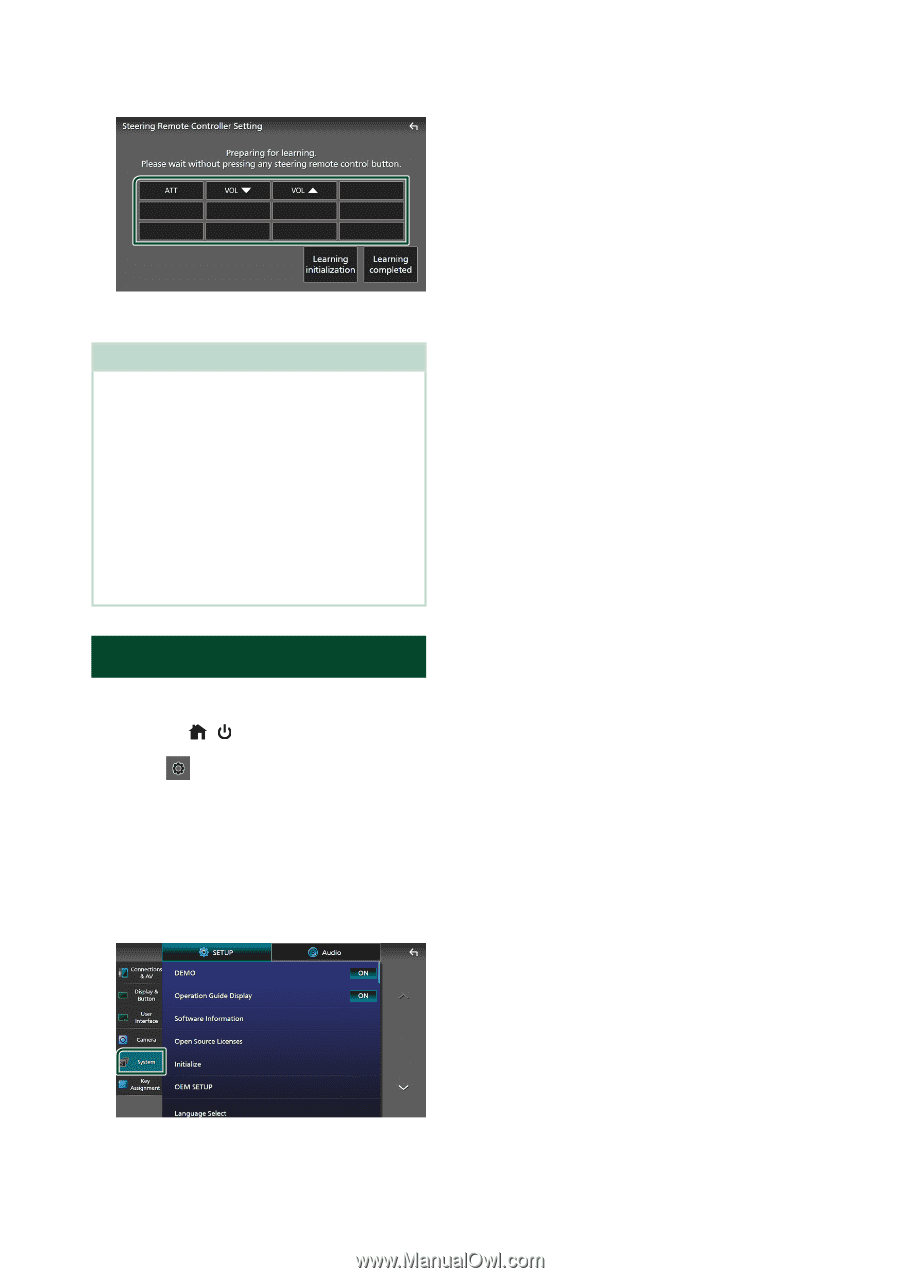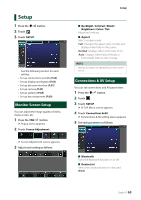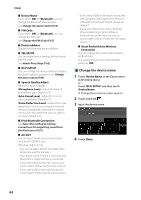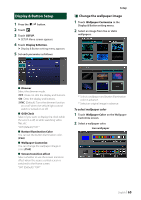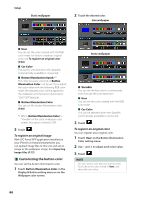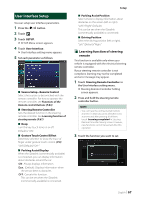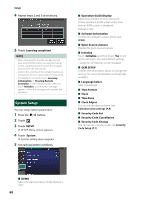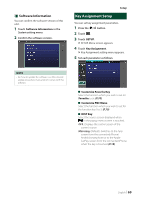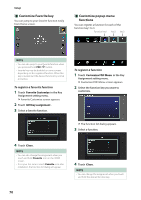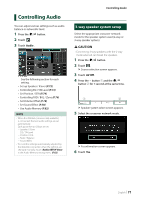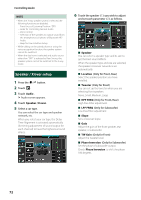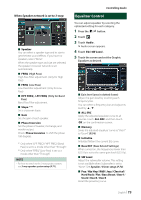JVC KW-Z1000W Instruction Manual America - Page 68
System Setup, Setup, Calendar/clock settings P.8, Security, Code Setup P.7
 |
View all JVC KW-Z1000W manuals
Add to My Manuals
Save this manual to your list of manuals |
Page 68 highlights
Setup 4 Repeat steps 2 and 3 as necessary. 5 Touch [Learning completed]. NOTE • When changing the function already learned, press and hold the button you want to change in step 2 and then touch to select the changed function from the function list. • Confirm the contents of the settable function on the function list. You cannot edit the function list. • To initialize the contents, touch [Learning initialisation] of [Steering Remote Controller] in User Interface screen. After you touch [Initialise], a confirmation message appears. Follow the message and complete the operation. System Setup You can setup System parameters. 1 Press the [ ]/[ ] button. 2 Touch [ ]. 3 Touch [SETUP]. hhSETUP Menu screen appears. 4 Touch [[System]. hhSystem setting menu appears. 5 Set each parameter as follows. ■■[Operation Guide Display] Determine whether to show the touch screen operation guide screen every time before HOME screen is displayed. Default is "ON". ■■[Software Information] Confirm the software version of this unit. (P.69) ■■[Open Source Licenses] Display the open source licenses. ■■ [Initialize] Touch [Initialize] and then touch [Yes] to set all the settings to the initial default settings. • Audio SETUP Memory is not initialized. ■■[OEM SETUP] Confirm the information about or change the settings for using the iDatalink (commercially available). ■■[Language Select] Select a language. ■■[Time Format] ■■ [Clock] ■■[Time Zone] ■■[Clock Adjust] You can set the date and time. See Calendar/clock settings (P.8). ■■[Security Code Set] ■■[Security Code Cancellation] ■■[Security Code Change] You can set up a security code. See Security Code Setup (P.7). ■■ [DEMO] Select the demonstration mode. Default is "ON". 68