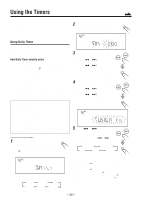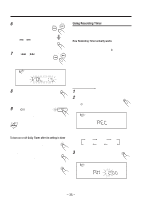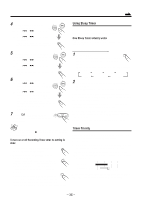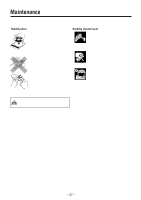JVC MXDVA5 Instructions - Page 35
Recording - electronics
 |
UPC - 046838257124
View all JVC MXDVA5 manuals
Add to My Manuals
Save this manual to your list of manuals |
Page 35 highlights
Recording Continued IMPORTANT: Recording a Tape on Deck B • It should be noted that it may be unlawful to re-record pre-recorded tapes, records, or discs without the consent of the owner of copyright in the sound or video On the unit ONLY: recording, broadcast or cable programme and in any literary, dramatic, musical, or artistic embodied 1 Press EJECT 0 for the deck B. therein. • The recording level is automatically set correctly, so it is not affected by the VOLUME control, the SOUND MODE control, and the SUBWOOFER LEVEL control. Thus, during recording you can adjust the sound you are actually listening to without affecting the recording level. EJECT • If recordings you have made have excessive noise or static, the unit may be too close to a TV. Place the unit away from EJECT the TV. • You can use type I tape for recording. To protect your recording Cassettes have two small tabs on the back to protect unexpected erasure or rerecording. To protect your recording, remove these tabs. To re-record on a protected tape, cover the holes with adhesive tape. To keep the best recording and playback sound quality If the heads, capstans, and pinch rollers of the cassette decks become dirty, the following will occur: • Impaired sound quality • Discontinuous sound • Fading • Incomplete erasure • Difficulty in recording To clean the heads, capstans, and pinch rollers Use a cotton swab moistened with alcohol. Pinch rollers Capstans 2 Put a recordable cassette in with the exposed part of the tape down. 3 Close the cassette holder gently. 4 Check the tape direction of deck B. • If the tape direction is not correct, press TAPE 2 3 twice then 7 to change the tape direction. 5 Start playing the source - FM, AM, DVD player or auxiliary equipment connected to AUX IN jacks. • When you want to use the dubbing method, see "Dubbing Tapes" on page 33. • When the source is a disc, you can also use CD Synchronized Recording (see "CD Synchronized Recording" on page 33.) 6 Press REC START/STOP. The REC (recording) indicator lights up on the display and recording starts. REC START CD /STOP REC To stop during recording, press REC START/STOP again or 7. To remove the cassette, press EJECT 0 for deck B. Heads To demagnetize the heads Turn off the unit, and use a head demagnetizer (available at electronics and audio shops). To record on both sides - Reverse Mode Press REVERSE MODE so that the Reverse Mode indicator lights up as - • When using the Reverse Mode for recording, start recording in the forward direction (3) first. Otherwise, recording will stop when recording is done only on one side (reverse) of the tape. To cancel Reverse Mode, press the button again so that the Reverse Mode indicator lights up as - - 32 -