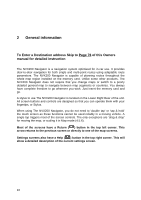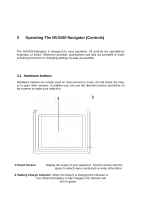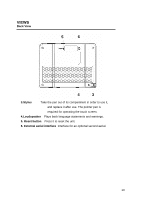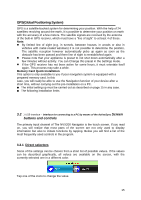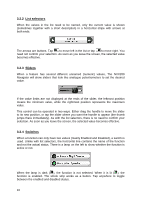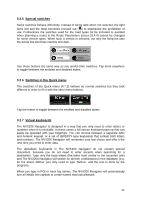Jensen NVX200 User Manual - Page 12
Operating The NVX200 Navigator Controls - battery
 |
UPC - 044476049644
View all Jensen NVX200 manuals
Add to My Manuals
Save this manual to your list of manuals |
Page 12 highlights
3 Operating The NVX200 Navigator (Controls) The NVX200 Navigator is designed for easy operation. All controls are operable by fingertips, or Stylus. Wherever possible, pushbuttons and lists are provided to make accessing functions or changing settings as easy as possible. 3.1 Hardware buttons Hardware buttons are mostly used on map screens to zoom, tilt and rotate the map, or to open other screens. In addition you can use the direction buttons and Enter on list screens to make your selection. 1 2 1.Touch Screen Display the output of your appliance. Tap the screen with the stylus to select menu commands or enter information. 2. Battery Charge Indicator When the battery is charging the Indicator is red, When the battery is fully charged, the Indicator will turn to green. 12