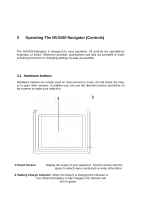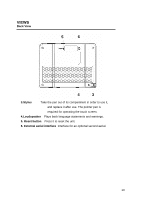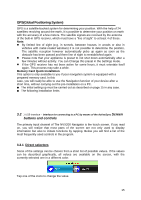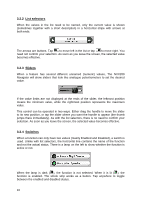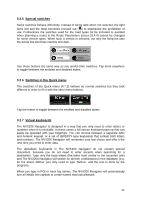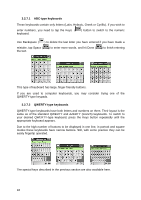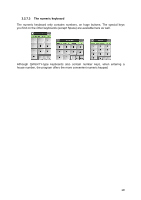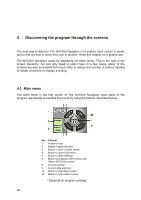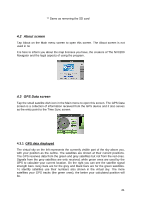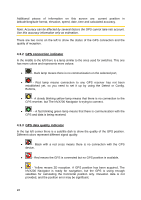Jensen NVX200 User Manual - Page 17
Special switches, 2.6 Switches in the Quick menu, 2.7 Virtual keyboards
 |
UPC - 044476049644
View all Jensen NVX200 manuals
Add to My Manuals
Save this manual to your list of manuals |
Page 17 highlights
3.2.5 Special switches Some switches behave differently. Instead of being dark when not selected, the light turns red and the lamp becomes crossed out ( ) to emphasize the prohibition of use. Furthermore the switches used for the road types (to be included or avoided when planning a route) in the Route Parameters screen (5.4.4) cannot be changed for some vehicle types. When such a vehicle is selected, not only the lamp but also the whole line becomes inactive and dark. Use these buttons the same way as you would other switches. Tap them anywhere to toggle between the enabled and disabled states. 3.2.6 Switches in the Quick menu The switches of the Quick menu (4.7.2) behave as normal switches but they look different in order to fit in with the other menu buttons. Tap the button to toggle between the enabled and disabled states. 3.2.7 Virtual keyboards The NVX200 Navigator is designed in a way that you only need to enter letters or numbers when it is inevitable. In these cases a full screen keyboard pops up that can easily be operated with your fingertips. You can choose between a separate ABC and numeric keypad, or a set of QWERTY-type keyboards that contain both letters and numbers. The NVX200 Navigator will remember your last choice and offer it the next time you need to enter data. The alphabetic keyboards in The NVX200 Navigator do not contain special characters, because you do not need to enter accents when searching for a destination. Type only the base letters (the letter most similar to the accented one) and The NVX200 Navigator will search for all their combinations in the database (e.g. for the street 'Néfrue' you only need to type 'Nefrue', and the rest is done by the program). When you type in POI or track log names, The NVX200 Navigator will automatically turn all initials into capitals to create names that look pleasant. 17