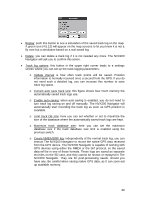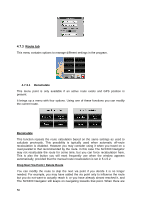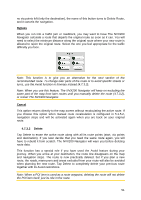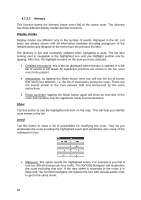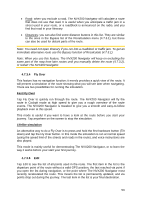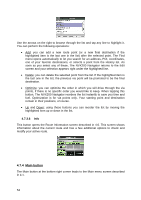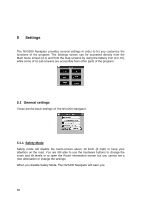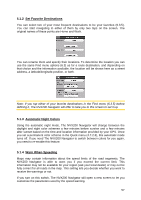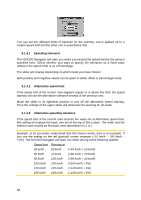Jensen NVX200 User Manual - Page 54
Main button
 |
UPC - 044476049644
View all Jensen NVX200 manuals
Add to My Manuals
Save this manual to your list of manuals |
Page 54 highlights
Use the arrows on the right to browse through the list and tap any line to highlight it. You can perform the following operations: • Add: you can add a new route point (or a new final destination if the highlighted item is the last one in the list) after the selected point. The Find menu opens automatically to let you search for an address, POI, coordinates, one of your favorite destinations, or selects a point from the History list. As soon as you select any of these, The NVX200 Navigator returns to the Edit screen and your selection appears right under the highlighted line. • Delete: you can delete the selected point from the list. If the highlighted item is the last one in the list, the previous via point will be promoted to be the final destination. • Optimize: you can optimize the order in which you will drive through the via points, if there is no specific order you would like to keep. When tapping this button, The NVX200 Navigator reorders the list instantly to save you time and fuel. Optimization is for via points only. Your starting point and destination remain in their positions, of course. • Up and Down: using these buttons you can reorder the list by moving the highlighted item up or down in the list. 4.7.3.6 Info This button opens the Route Information screen described in 4.6. This screen shows information about the current route and has a few additional options to check and modify your active route. 4.7.4 Main button The Main button at the bottom right corner leads to the Main menu screen described in 4.1. 54