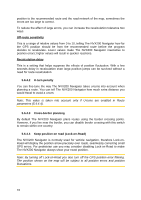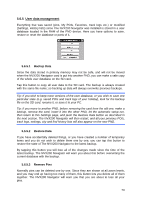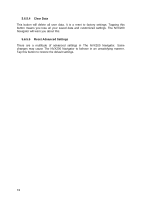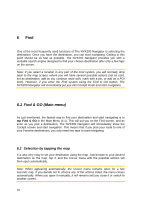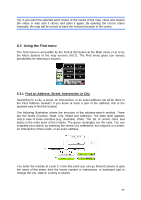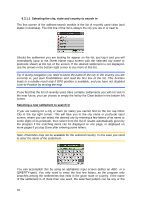Jensen NVX200 User Manual - Page 77
Using the Find menu
 |
UPC - 044476049644
View all Jensen NVX200 manuals
Add to My Manuals
Save this manual to your list of manuals |
Page 77 highlights
Tip: If you want the selected point shown in the centre of the map, close and reopen the menu or wait until it closes and open it again. By opening the Cursor menu manually, the map will be moved to have the selected location in the centre. 6.3 Using the Find menu The Find menu is accessible by the Find & GO button at the Main menu (4.1) or by the Menu buttons of the map screens (4.5.7). The Find menu gives you various possibilities for selecting a location. 6.3.1 Find an Address, Street, Intersection or City Searching for a city, a street, an intersection, or an exact address can all be done in the Find Address module? If you know at least a part of the address, this is the quickest way to find the location. The following illustration shows the structure of the address-search module. There are five levels (Country, State, City, Street and Address). The state level appears only in case of some countries (e.g. Australia, USA). The list of recent cities and states is the entry point of the module. The green rectangles are the exits. You can complete your search by selecting the centre of a settlement, the midpoint of a street, an intersection of two roads, or an exact address. You enter the module at Level 3. From this point you can go forward (down) to give the name of the street, then the house number or intersection, or backward (up) to change the city, state or country to search. 77