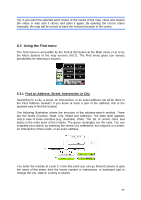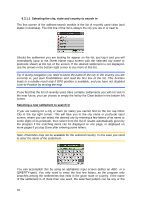Jensen NVX200 User Manual - Page 82
Find in History
 |
UPC - 044476049644
View all Jensen NVX200 manuals
Add to My Manuals
Save this manual to your list of manuals |
Page 82 highlights
Enter the number, tap done, and The NVX200 Navigator will show you the selected location on the map (or will start navigating immediately if you have selected Find & GO at the Main menu). Note: House numbers may not be available on the map of your region. Ask your local dealer for details. Tip: If you do not know the house number, just press done, and the midpoint of the street will be used as the selected location. 6.3.1.4 How to select an intersection instead of a house number If you do not know the house number or it is easier to pinpoint the location with an intersection, press the Find intersection button in the top right corner and select the desired street name from the list of available intersections of the previously selected street (displayed in the top centre of the screen). The crossing of the two streets will be the selected point. 6.3.2 Find in History If you have used Find before, or saved map points as POIs, marked points with a pin, or picked and used points of the map before, they all appear in the History list. This list is ordered by the time the points were last used. The most recently used locations are always at the beginning of the list. 82