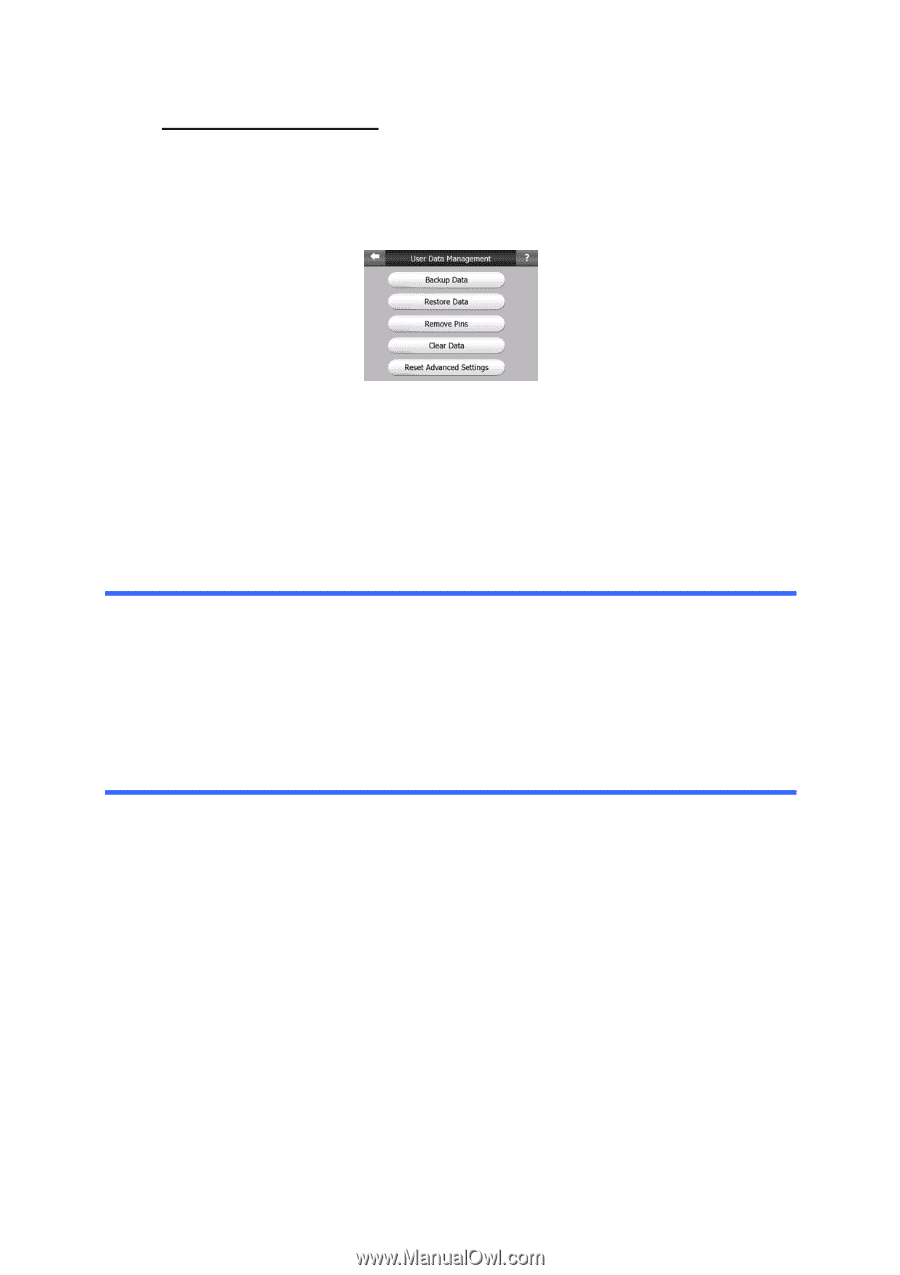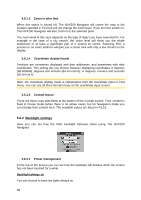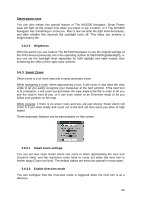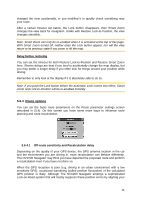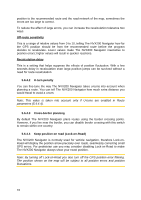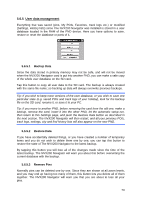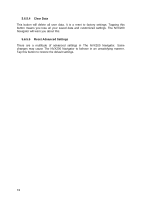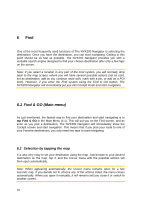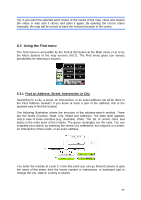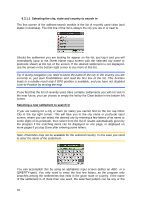Jensen NVX200 User Manual - Page 73
User data management - file
 |
UPC - 044476049644
View all Jensen NVX200 manuals
Add to My Manuals
Save this manual to your list of manuals |
Page 73 highlights
5.6.5 User data management Everything that was saved (pins, My POIs, Favorites, track logs etc.) or modified (Settings, History lists) since The NVX200 Navigator was installed is stored in a user database located in the RAM of the PND device. Here you have options to save, restore or reset the database or parts of it. 5.6.5.1 Backup Data Since the data stored in primary memory may not be safe, and will not be moved when the NVX200 Navigator card is put into another PND, you can make a safe copy of the whole user database on the SD card. Tap this button to copy all user data to the SD card. The backup is always created with the same file name; so backing up data will always overwrite previous backups. Tip: If you wish to keep more versions of the user database, or you wish to save one particular state (e.g. saved POIs and track logs of your holiday), look for the backup file on the SD card, rename it, or save it to your PC. Tip: If you move to another PND, before removing the card from the old one, make a backup, remove the card, insert it into the other PND, let the automatic setup run, then return to this Settings page, and push the Restore Data button as described in the next section. The NVX200 Navigator will then restart, and all your previous POIs, track logs, settings, city and find history lists will also appear on the new PND. 5.6.5.2 Restore Data If you have accidentally deleted things, or you have created a number of temporary items and you do not wish to delete them one by one, you can tap this button to restore the state of The NVX200 Navigator to the latest backup. By tapping this button you will lose all of the changes made since the time of the latest backup. The NVX200 Navigator will warn you about this before overwriting the current database with the backup. 5.6.5.3 Remove Pins Normally pins can be deleted one by one. Since they are shown at all zoom levels, and you may end up having too many of them, this button lets you delete all of them together. The NVX200 Navigator will warn you that you are about to lose all your pins. 73