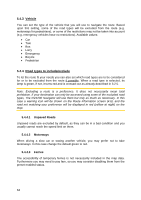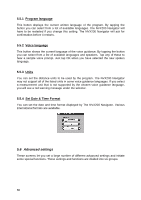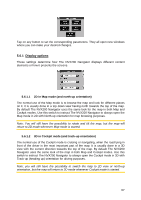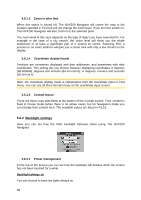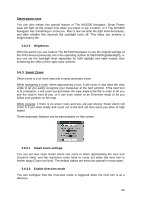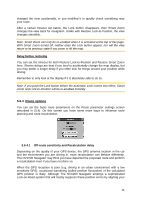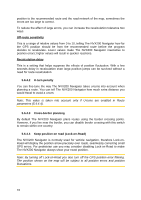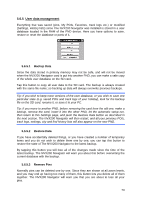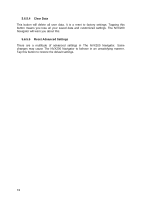Jensen NVX200 User Manual - Page 69
Smart Zoom
 |
UPC - 044476049644
View all Jensen NVX200 manuals
Add to My Manuals
Save this manual to your list of manuals |
Page 69 highlights
Smart power save You can also initiate this special feature of The NVX200 Navigator. Smart Power save will light up the screen only when you press or tap a button, or if The NVX200 Navigator has something to show you. After a few seconds the light level decreases, and after another few seconds the backlight turns off. This helps you achieve a longer battery life. 5.6.2.2 Brightness With this switch you can instruct The NVX200 Navigator to use the original settings of the PND device (previously set in the operating system at Start/Settings/Backlight), or you can set the backlight level separately for both daylight and night modes, thus enhancing the effect of the night color scheme. 5.6.3 Smart Zoom Smart zoom is a lot more than just a usual automatic zoom. While navigating a route: when approaching a turn, it will zoom in and raise the view angle to let you easily recognize your maneuver at the next junction. If the next turn is at a distance, it will zoom out and lower the view angle to be flat in order to let you see the road in front of you, or it can even switch to an Overview mode to let you follow your position on the map. While cruising: if there is no active route and you are just driving, Smart Zoom will zoom in if you drive slowly and zoom out to the limit set here when you drive at high speed. These automatic features can be personalized on this screen. 5.6.3.1 Smart Zoom settings You can set how close Smart Zoom can zoom in when approaching the next turn (Zoom-in limit), and the maximum zoom level to zoom out when the next turn is further away (Zoom-out limit). The default values are set to be optimal in most cases. 5.6.3.2 Enable Overview mode You can configure how the Overview mode is triggered when the next turn is at a distance. 69