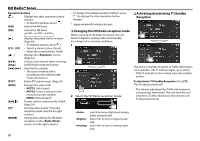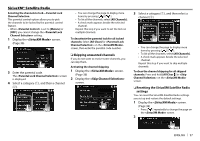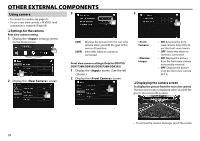Kenwood DDX573BH North America - Page 33
Presetting channels
 |
View all Kenwood DDX573BH manuals
Add to My Manuals
Save this manual to your list of manuals |
Page 33 highlights
SiriusXM® Satellite Radio Operation buttons [SXM1] - Selects the band. [SXM4] [ ] Displays the other operation button window. • To hide the window, press [ ]. [Song Title]/ Changes the displayed information [Info]/ each time this button is pressed. [Category] [ ] Displays the preset channel window. (See the far right column.) • To hide the window, press [ ]. [ ] Displays the screen. (Page 52) [ ] Displays the screen. (Page 34) [IW] Starts/pauses the content replay. (Page 34) [CHK]/[CHJ] Selects the channel. [SEEK] Changes the seek mode. • SEEK1: Skip to another available channel. • SEEK2: Skip to another preset channel. [SCAN] Starts TuneScan™. (Page 35) [S]/[T]/ Used while replaying content. [Live] (Page 34) [MODE] Changes the settings for SiriusXM Satellite Radio reception on the screen. (Pages 35-37) • To display all available operation buttons, press [ ] to display the other operation button window. Presetting channels ❏ Storing channels in the memory You can preset 5 channels for each band. 1 Tune in to a channel you want to preset. (See the left column.) 2 Select a preset number. (Hold) The channel selected in step 1 is stored. ❏ Selecting a preset channel 1 Select the band (1), then display the preset channel window (2). • You can also select a preset channel by pressing [P1] - [P5]. 2 Select a preset channel. • Pressing [