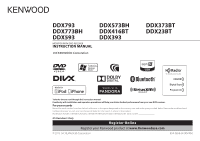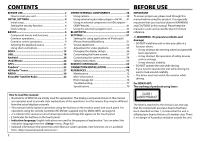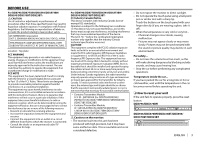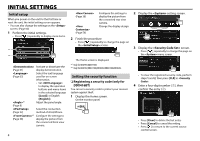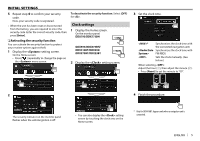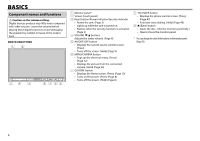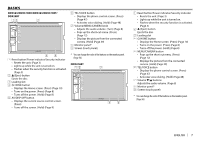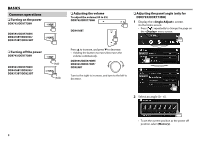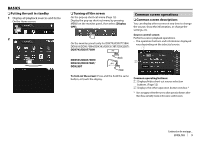Kenwood DDX573BH North America - Page 4
Initial Settings - reset
 |
View all Kenwood DDX573BH manuals
Add to My Manuals
Save this manual to your list of manuals |
Page 4 highlights
INITIAL SETTINGS Initial setup When you power on the unit for the first time or reset the unit, the initial setting screen appears. • You can also change the settings on the screen. (Page 60) 1 Perform the initial settings. • Press [ ] repeatedly to display more items. *1 *2 Activate or deactivate the (Page 61) display demonstration. Select the text language (Page 62) used for on-screen information. • Set to display the operation buttons and menu items in the selected language ([Local]) or English ([English]). *1 Adjust the panel angle. (Page 8) Select the connection (Page 22) method of iPod/iPhone. *2 Configure the settings to (Page 38) display the picture from the connected front view camera. 4 (Page 38) (Page 56) Configure the settings to display the picture from the connected rear view camera. Change the display design. 2 Finish the procedure. • Press [ ] repeatedly to change the page on the screen. The Home screen is displayed. *1 Only for DDX793/DDX773BH. *2 Only for DDX793/DDX773BH/DDX593/DDX573BH/DDX393. Setting the security function ❏ Registering a security code (only for DDX416BT) You can set a security code to protect your receiver system against theft. 1 Display the Home screen. On the monitor panel: 2 Display the setting screen. 3 Display the screen. • Press [ ] repeatedly to change the page on the menu screen. • To clear the registered security code, perform steps 1 and 2, then press [CLR] in . 4 Enter a four-digit number (1), then confirm the entry (2). • Press [Clear] to delete the last entry. • Press [Cancel] to cancel the setting. • Press [ ] to return to the current source control screen.