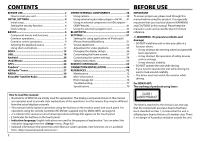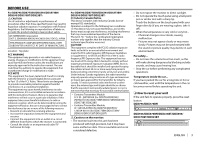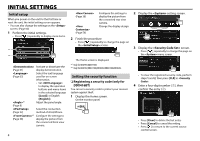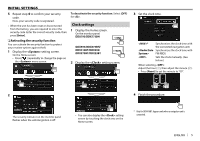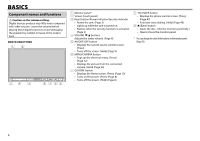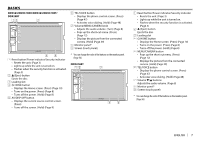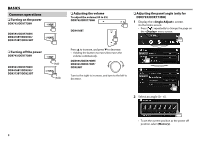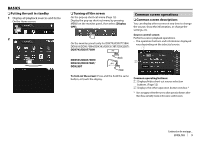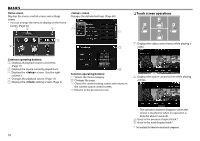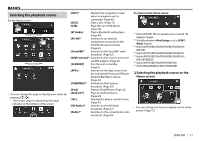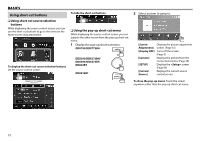Kenwood DDX573BH North America - Page 7
DDX593/DDX573BH/DDX393/DDX373BT, DDX23BT, DDX416BT
 |
View all Kenwood DDX573BH manuals
Add to My Manuals
Save this manual to your list of manuals |
Page 7 highlights
BASICS DDX593/DDX573BH/DDX393/DDX373BT/ DDX23BT 6 TEL/VOICE button • Displays the phone control screen. (Press) (Page 47) • Activates voice dialing. (Hold) (Page 48) 7 Volume/MENU/CAMERA knob • Adjusts the audio volume. (Turn) (Page 8) • Pops up the short-cut menu. (Press) (Page 12) • Displays the picture from the connected camera. (Hold) (Page 39) 8 Monitor panel* 9 Screen (touch panel) 1 Reset button/Power indicator/Security indicator • Resets the unit. (Page 3) • Lights up while the unit is turned on. • Flashes when the security function is activated. (Page 5) 2 M (Eject) button Ejects the disc. 3 Loading slot 4 B HOME button • Displays the Home screen. (Press) (Page 10) • Turns on the power. (Press) (Page 8) • Turns off the power. (Hold) (Page 8) 5 AV/DISP OFF button • Displays the current source control screen. (Press) • Turns off the screen. (Hold) (Page 9) * You can change the color of the buttons on the monitor panel. (Page 56) DDX416BT 1 Reset button/Power indicator/Security indicator • Resets the unit. (Page 3) • Lights up while the unit is turned on. • Flashes when the security function is activated. (Page 5) 2 M (Eject) button Ejects the disc. 3 Loading slot 4 B HOME button • Displays the Home screen. (Press) (Page 10) • Turns on the power. (Press) (Page 8) • Turns off the power. (Hold) (Page 8) 5 MENU/CAMERA button • Pops up the short-cut menu. (Press) (Page 12) • Displays the picture from the connected camera. (Hold) (Page 39) 6 TEL/VOICE button • Displays the phone control screen. (Press) (Page 47) • Activates voice dialing. (Hold) (Page 48) 7 Volume K/J buttons Adjusts the audio volume. (Page 8) 8 Monitor panel* 9 Screen (touch panel) * You can change the color of the buttons on the monitor panel. (Page 56) ENGLISH 7