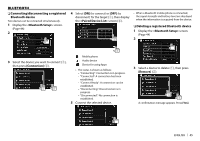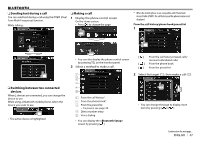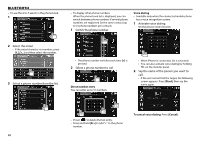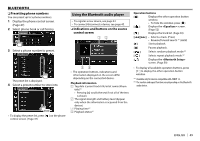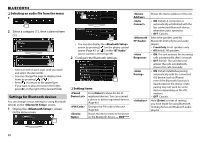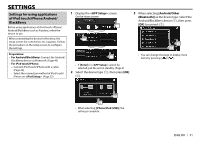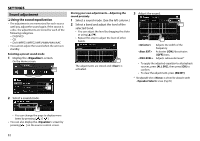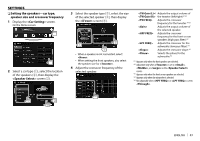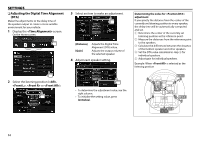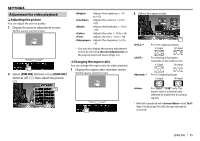Kenwood DDX573BH North America - Page 50
Settings for Bluetooth devices
 |
View all Kenwood DDX573BH manuals
Add to My Manuals
Save this manual to your list of manuals |
Page 50 highlights
BLUETOOTH ❏ Selecting an audio file from the menu 1 2 Select a category (1), then a desired item (2). • Select an item in each layer until you reach and select the desired file. • You can change the page to display more items by pressing [ ]/[ ]. • Press [ ] to return to the upper layer. • If you want to play all tracks in the folder, press [I] on the right of the desired folder. Settings for Bluetooth devices You can change various settings for using Bluetooth devices on the screen. 1 Display the screen. On the Home screen: • You can also display the screen by pressing [ ] on the phone control screen (Page 47) or [ ] on the "BT Audio" source control screen (Page 49). 2 Configure the Bluetooth settings. ❏ Setting items Press [Enter] to show the list of registered devices. You can connect a device or delete registered devices. (Page 45) Changes the PIN code of the unit. (Page 44) Shows the device name to be shown on the Bluetooth device - DDX****. Shows the device address of the unit. • ON (Initial): A connection is automatically established with the last connected Bluetooth device when the unit is turned on. • OFF: Cancels. Select the speakers used for Bluetooth (both phone and audio player). • Front Only: Front speakers only. • All (Initial): All speakers. • ON: The unit answers the incoming calls automatically after 5 seconds. • OFF (Initial): The unit does not answer the calls automatically. Answer the calls manually. • ON (Initial): Establishes pairing automatically with the connected iOS device (such as iPhone) even if the Bluetooth function is deactivated on the device. (Auto pairing may not work for some devices depending on the iOS version.) • OFF: Cancels. Hold [Enter] to reset all settings you have made for using Bluetooth mobile phones and Bluetooth audio players. 50