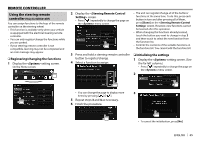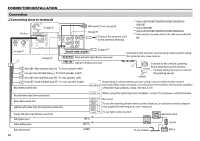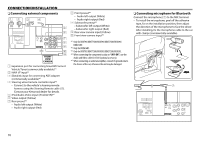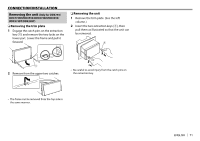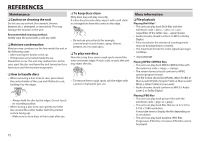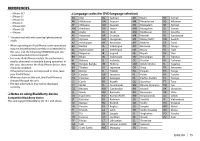Kenwood DDX573BH North America - Page 70
Connecting external components, Connecting microphone for Bluetooth
 |
View all Kenwood DDX573BH manuals
Add to My Manuals
Save this manual to your list of manuals |
Page 70 highlights
CONNECTION/INSTALLATION ❏ Connecting external components FRONT VIEW CAMERA 1 Expansion port for connecting SiriusXM Connect Vehicle Tuner (commercially available)*1 2 NAVI I/F input*2 3 iDatalink input for connecting ADS adapter (commercially available)*3 4 Steering wheel remote controller input*2 • Connect to the vehicle's steering remote harness using the Steering Remote cable (8). Contact your Kenwood dealer for details. 5 iPod/Audio Video input (iPod/AV-IN)*4 6 Video output (Yellow) 7 Rear preout*5 • Audio left output (White) • Audio right output (Red) 8 Front preout*5 • Audio left output (White) • Audio right output (Red) 9 Subwoofer preout*5 • Subwoofer left output (White) • Subwoofer right output (Red) p Rear view camera input (Yellow) q Front view camera input*3 *1 Only for DDX793/DDX773BH/DDX593/DDX573BH/DDX393/ DDX373BT. *2 Only for DDX416BT. *3 Only for DDX793/DDX773BH/DDX593/DDX573BH/DDX393. *4 When connecting the component to play on "AV-IN", use the Audio and Video cable CA-C3AV (optional accessory). *5 When connecting an external amplifier, connect its ground wire to the chassis of the car; otherwise the unit may be damaged. ❏ Connecting microphone for Bluetooth Connect the microphone (7) to the MIC terminal. • To install the microphone, peel off the adhesive tape, fix on the installation position, then adjust the direction of the microphone to face the driver. After installing, fix the microphone cable to the car with clamps (commercially available). 7 70