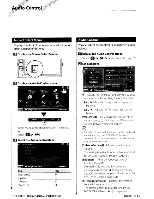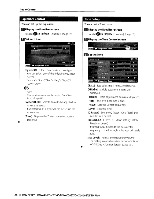Kenwood DDX616 Instruction Manual - Page 64
User Interface, Language Setting
 |
UPC - 019048186867
View all Kenwood DDX616 manuals
Add to My Manuals
Save this manual to your list of manuals |
Page 64 highlights
Setup Menu User Interface You can setup user interface parameters. D Display the User Interface screen Touch [8 System] > [User Interface]. (page 62) IJ Set each item Language Setting You can select the display language for the control screen and audio file tags. D Display the User Interface screen Touch [Et] > [~] > [System] > [User Interface). (page 62) I I Display the Language Setting screen D Select a language [Beep] Turns the key touch tone On or Off. (!ri"ON") [Remote Sensor] Selects a remote control signal. (ttl "ON") When turned "OFF", the remote control ofTV reception is rejected. [Language] Select the language used for the control screen and setting items. (page 64) [Scroll] Allows scrolling of text display on the Source Control screen. ([l] "Auto") "Auto": Scrolls the screen automatically. "Manual": Allows you to scroll the screen manually. [Marker] Sets whether to display the target when touching the panel. (17) "OFF") [Drawer Close] Sets whether to close the function bar automatically. (~ "Manual") [FNC Key Longer than 1 Second] Sets the function of the [FNC] button. Orl "R-CAM") "VOFF" : Press the [FNC] button for more than 1 second to turn the display off. "R-CAM" : Press the [FNC] button for more than 1 second to switch to rear view. [Animation] Sets whether to display animation. (~ "ON") [Select Model Selects language select mode. (DNX series only) (~ "Easy") "Easy" : Language to display text and tag information, and language for GUI can be selected. Navigation language is set to that selected in [Language Select]. "Advanced" : Language to display text and tag information, language for GUI, and language for navigation information can be selected. [Language Select] Selects the language to display text information of the selected source and tag information of the audio/video files. (~ "American English") [GUI Language Select] Selects the language used for the control screen, setting menu and so forth. (0 "Local") "Local" : Sets the language to that selected in [Language Select]. "English" : Sets the language to English. [Enter] Determines the selected language. [Cancel] Cancels the selected language. 64 • ONX SERIES ONX6960/0NX6160/0NX6020EX/ONX6460BTIDNX5160