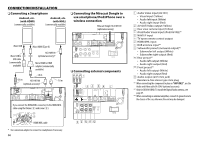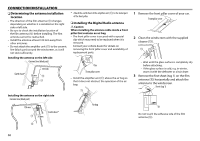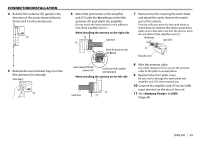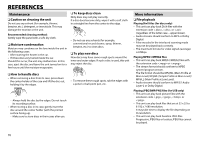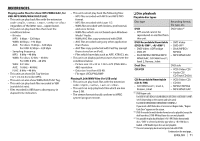Kenwood DDX7015BT Operation Manual 1 - Page 66
Connecting a Smartphone, Connecting the Miracast Dongle to, use smartphone/iPod/iPhone over a,
 |
View all Kenwood DDX7015BT manuals
Add to My Manuals
Save this manual to your list of manuals |
Page 66 highlights
CONNECTION/INSTALLATION R Connecting a Smartphone Android, etc. (with HDMI) (commercially available) Android, etc. (with MHL) (commercially available) R Connecting the Miracast Dongle to use smartphone/iPod/iPhone over a wireless connection Miracast Dongle: KCA-WL100 (optional accessory) Micro USB Micro HDMI (Type D) Micro USB to USB cable (commercially available) KCA-MH100 (optional accessory)* Micro HDMI to HDMI adapter (commercially available) 1.8 m 0.8 m KCA-HD100 1.8 m (optional accessory) R Connecting external components If you connect the HDMI/MHL connector, fix the HDMI/MHL cable using the fixture (8) and screw (9). 8 9 HDMI/MHL cable * Use conversion adapter to connect to smartphones if necessary. 66 1 Audio Video input (AV-IN1) • Visual input (Yellow) • Audio left input (White) • Audio right input (Red) 2 AV-OUT/Video output (Yellow) 3 Rear view camera input (Yellow) 4 iPod/Audio Visual input (iPod/AV-IN2)*1 5 NAVI I/F input 6 TV tuner remote control output 7 HDMI/MHL input 8 DAB antenna input*2 9 Subwoofer preout (monaural output)*3 • Subwoofer left output (White) • Subwoofer right output (Red) p Rear preout*3 • Audio left output (White) • Audio right output (Red) q Front preout*3 • Audio left output (White) • Audio right output (Red) w Audio output (ø3.5 mini jack) Resistance-free stereo type mini plug *1 When connecting the component to play on "AV-IN2", use the Audio and Video cable CA-C3AV (optional accessory). *2 Only for DDX5015DAB. To install the Digital Radio antenna, see page 67. *3 When connecting an external amplifier, connect its ground wire to the chassis of the car; otherwise the unit may be damaged.