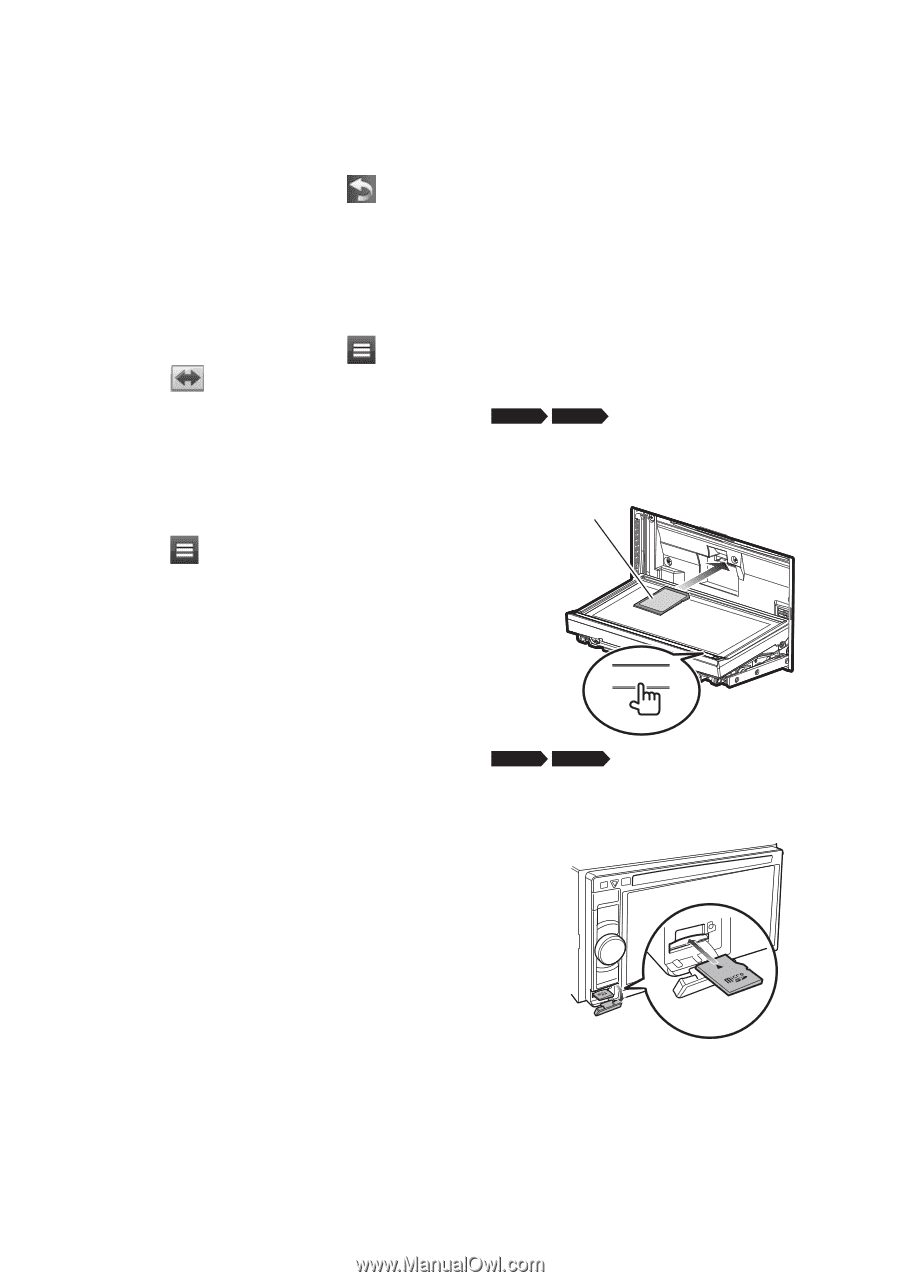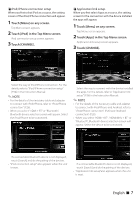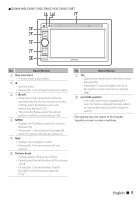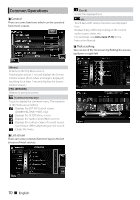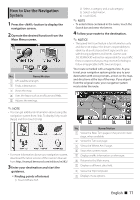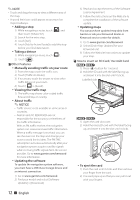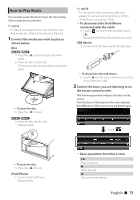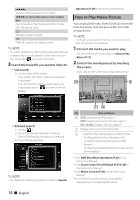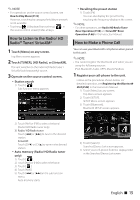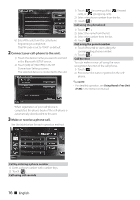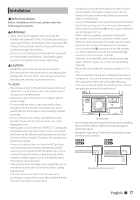Kenwood DNX571HD User Manual 3 - Page 12
Updating the software - software update
 |
View all Kenwood DNX571HD manuals
Add to My Manuals
Save this manual to your list of manuals |
Page 12 highlights
✎✎NOTE • Touch and drag the map to view a different area of the map. • A speed limit icon could appear as you travel on major roadways. Adding a stop 1) While navigating a route, touch [ ] and then touch [Where To?]. 2) Search for the extra stop. 3) Touch [Go!]. 4) Touch [Add to Active Route] to add this stop before your final destination. Taking a detour 1) While navigating a route, touch [ ]. 2) Touch [ ]. ÑÑOther Features Manually avoiding traffic on your route 1) From the map, touch the traffic icon. 2) Touch [Traffic On Route]. 3) If necessary, touch the arrows to view other traffic delays on your route. 4) Touch [ ] > [Avoid]. Viewing the traffic map 1) The traffic map shows color-coded traffic flow and delays on nearby. About traffic ✎✎NOTICE • Traffic service is not available in some areas or countries. • Garmin and JVC KENWOOD are not responsible for the accuracy or timeliness of the traffic information. With an FM traffic receiver, the navigation system can receive and use traffic information. When a traffic message is received, you can see the event on the map and change your route to avoid the incident. The FM TMC subscription activates automatically after your navigation system acquires satellite signals while receiving traffic signals from the service provider. Go to www.garmin.com/kenwood for more information. Updating the software To update the navigation system software, you must have a USB mass storage device and an internet connection. 1) Go to www.garmin.com/Kenwood. 2) Find your model and select [Software Updates] > [Download]. 3) Read and accept the terms of the Software License Agreement. 4) Follow the instructions on the Web site to complete the installation of the software update. Updating maps You can purchase updated map data from Garmin or ask your Kenwood dealer or Kenwood service center for details. 1) Go to www.garmin.com/Kenwood. 2) Select [Order Map Updates] for your Kenwood unit. 3) Follow the Web site instructions to update your map. ÑÑHow to insert an SD Card/ microSD Card DNX8 DNX7 1) Press button for 1 second. 2) Hold the SD card with the label facing up, and insert it into the slot until it clicks. Labelled side 0 DNX6 DNX5 1) Open the card slot cover. 2) Hold the microSD card with the label facing up, and insert it into the slot until it clicks. To eject the card 1) Push the card until it clicks and then remove your finger from the card. 2) The card pops up so that you can pull it out with your fingers. 12 ñ English