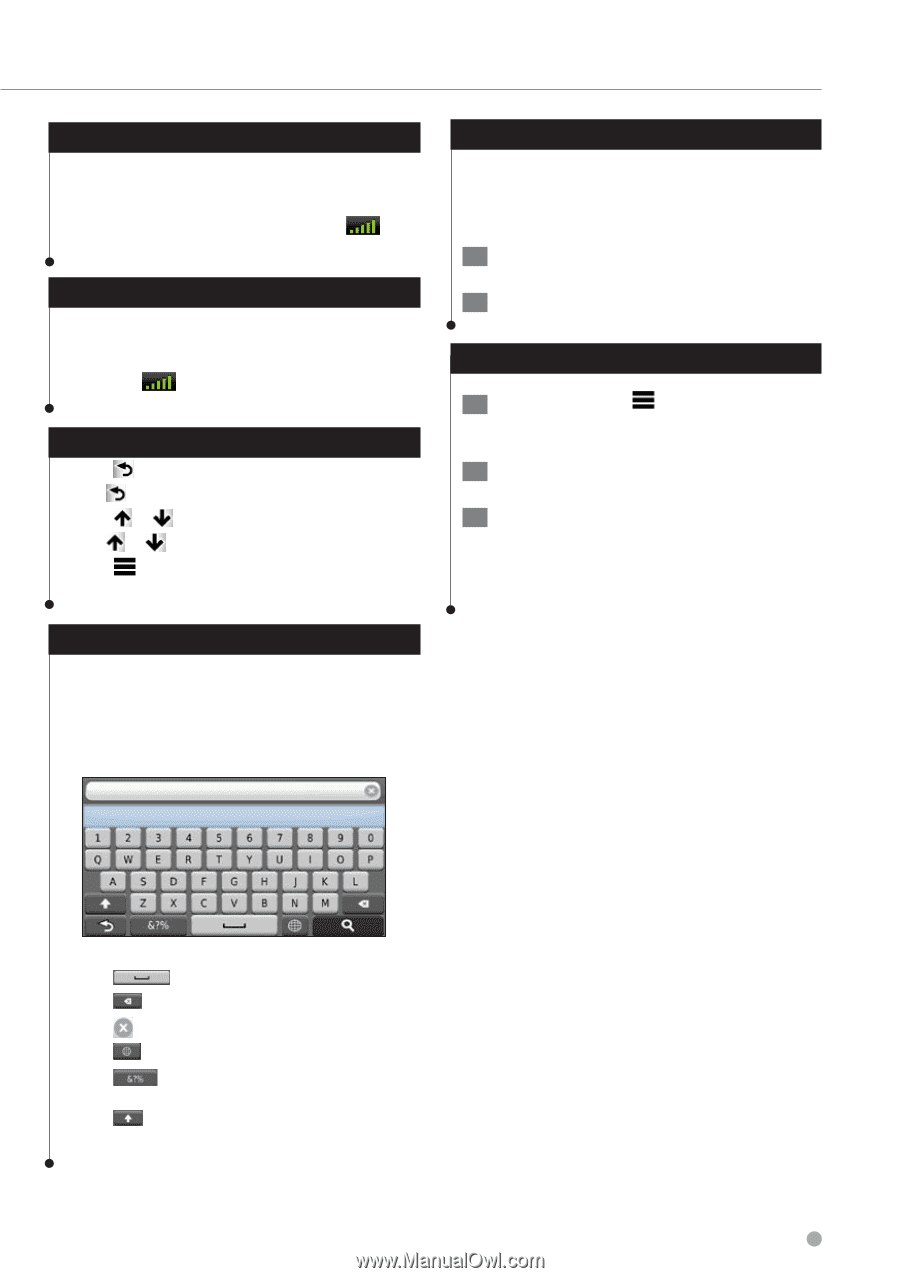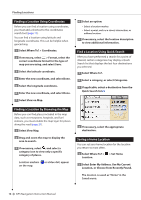Kenwood DNX690HD User Manual - Page 11
Satellite Signals, Viewing GPS Satellite Signals, Using the On-Screen Buttons, Adding a Shortcut
 |
View all Kenwood DNX690HD manuals
Add to My Manuals
Save this manual to your list of manuals |
Page 11 highlights
Satellite Signals After your vehicle is turned on, the navigation system begins acquiring satellite signals. The system may need a clear view of the sky to acquire satellite signals. When at least one of the bars is green, your system has acquired satellite signals. Viewing GPS Satellite Signals For more information about GPS, go to www .garmin.com/aboutGPS. Select . Using the On-Screen Buttons • Select to return to the main menu. • Hold to quickly return to the main menu. • Select or to see more choices. • Hold or to scroll faster. • Select to see a menu of options for the current screen. Using the On-Screen Keyboard See Language Settings to change the keyboard layout (page 34). When an on-screen keyboard appears, select a letter or a number to enter it. Adding a Shortcut You can add shortcuts to the Where To? menu. A shortcut can point to a location, a category, or a search tool. The Where To? menu can contain up to 36 shortcut icons. 1 Select Where To? > Add Shortcut. 2 Select an item. Removing a Shortcut 1 Select Where To > > Remove Shortcut(s). 2 Select the shortcut to remove. 3 Select the shortcut again to confirm. • Select to add a space. • Select to delete a character. • Select to erase the entire entry. • Select to select the keyboard language mode. • Select to enter special characters, such as punctuation marks. • Select to change character capitalization. English 11