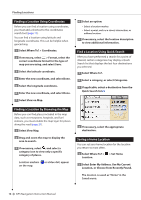Kenwood DNX690HD User Manual - Page 16
Starting a Route to a Saved Location, Editing a Saved Location, Select Where To? > Saved.
 |
View all Kenwood DNX690HD manuals
Add to My Manuals
Save this manual to your list of manuals |
Page 16 highlights
Finding Locations Starting a Route to a Saved Location 1 Select Where To? > Saved. 2 If necessary, select a category, or select All Saved Places. 3 Select a location. 4 Select Go!. Editing a Saved Location 1 Select Where To? > Saved. 2 If necessary, select a category. 3 Select a location. 4 Select . 5 Select > Edit. 6 Select an option: • Select Name. • Select Phone Number. • To assign categories to the Favorite, select Categories. • To change the symbol used to mark the Favorite on a map, select Change Map Symbol. 7 Edit the information. 8 Select Done. Assigning Categories to a Saved Location You can add custom categories to organize your saved locations. ⁄ • Categories appear in the saved locations menu after you have saved more than 12 locations. 1 Select Where To? > Saved. 2 Select a location. 3 Select . 4 Select > Edit > Categories. 5 Enter one or more category names, separated by commas. 6 If necessary, select a suggested category. 7 Select Done. Deleting a Saved Location ⁄ • Deleted locations cannot be recovered. 1 Select Where To? > Saved. 2 Select > Delete Saved Places. 3 Select the box next to the saved locations to delete, and select Delete. 16 GPS Navigation Instruction Manual