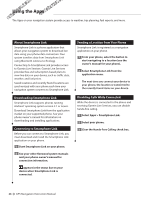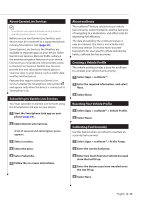Kenwood DNX690HD User Manual - Page 22
Viewing a List of Turns, Viewing the Entire Route on the Map, Viewing the Next Turn, Viewing Junctions
 |
View all Kenwood DNX690HD manuals
Add to My Manuals
Save this manual to your list of manuals |
Page 22 highlights
The Map Pages Viewing a List of Turns When you are navigating a route, you can view all of the turns and maneuvers for your entire route and the distance between turns. 1 Select the text bar on the top of the map. 2 Select a turn. Viewing Junctions While navigating a route, you can view the junctions on major roadways. When you approach a junction in a route, the image of that junction appears briefly, if available. ⁄ • The Lane Assist page with Junction View is not available on the DNX690HD , DNX570HD, and DNX5080EX. From the map, select junction, if available. to view the The details for the turn appear. If available, an image of the junction appears for junction on major roadways. Viewing the Entire Route on the Map 1 While navigating a route, select the navigation bar at the top of the map. 2 Select > Map. Viewing the Next Turn While navigating a route, a preview of the next turn, lane change, or other maneuver appears in the upper-left corner of the map. The preview includes the distance to the turn or maneuver and the lane in which you should be traveling, if available. From the map, select turn on the map. to view the next Viewing Traffic Alerts While you navigate a route, a traffic alert may appear. Select the alert to view more information. Viewing Trip Information The trip information page displays your present speed and provides statistics about your trip. From the map, select > Trip Computer. 22 GPS Navigation Instruction Manual