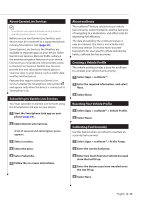Kenwood DNX690HD User Manual - Page 30
Traffic Information, Traffic Subscription Activation, Understanding Traffic - updates
 |
View all Kenwood DNX690HD manuals
Add to My Manuals
Save this manual to your list of manuals |
Page 30 highlights
Traffic Information Using the built-in receiver, the navigation system can receive and use traffic information. When a traffic message is received, you can see the event on the map and change your route to avoid the traffic incident. Traffic information is not available on all models or in all areas. NOTICE Garmin and JVC KENWOOD is not responsible for the accuracy or timeliness of the traffic information. Traffic information may not be available in all areas or countries. Traffic Subscription Activation You do not need to activate the subscription included with your navigation system. The subscription activates automatically after your system acquires satellite signals while receiving traffic signals from the pay service provider. Understanding Traffic Your navigation system can receive traffic information using the built-in traffic receiver or a traffic subscription from Garmin Live Services (page 25). The traffic receiver must be in data range of a station transmitting traffic data to receive traffic information. The traffic subscription activates automatically after your navigation system acquires satellite signals while receiving traffic signals from the service provider. You can add other subscriptions at any time. For information about traffic receivers and coverage areas, go to www.garmin.com/kenwood. Traffic Data Using Smartphone Link You can purchase a traffic subscription to receive traffic data using Smartphone Link. When your navigation system is connected to Smartphone Link and within a traffic coverage area, your system will begin displaying traffic information. Traffic data is not available in all areas. 1 From your phone, purchase a traffic subscription from Garmin Live Services (page 25). 2 Connect your device to Smartphone LInk (page 24). About the Traffic Icon When you are receiving traffic information, a traffic icon appears on the Map. The traffic icon changes color to indicate the severity of traffic conditions. Color Green Yellow Red Gray Description Meaning Low severity Traffic is flowing normally. Medium severity Traffic is slightly congested. High severity Traffic is heavily congested or stopped. No data Traffic data has not updated. 30 GPS Navigation Instruction Manual