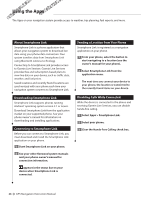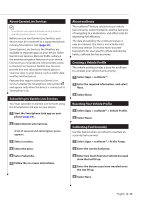Kenwood DNX690HD User Manual - Page 24
Using the Apps, About Smartphone Link, Downloading Smartphone Link, Connecting to Smartphone Link - price
 |
View all Kenwood DNX690HD manuals
Add to My Manuals
Save this manual to your list of manuals |
Page 24 highlights
Using the Apps The Apps on your navigation system provide access to weather, trip planning, fuel reports, and more. About Smartphone Link Smartphone Link is a phone application that allows your navigation system to download live data using your phone data connection. Your system transfers data from Smartphone Link using Bluetooth wireless technology. Connecting to Smartphone Link provides access to Garmin Live Services. Garmin Live Services provides free and subscription-based plans to view live data on your device, such as traffic data, weather, and fuel prices. Saved locations and recently found locations are synchronized with your phone each time your navigation system connects to Smartphone Link. Downloading Smartphone Link Smartphone Link supports phones running Android™ operating system version 2.1 or newer. Download Smartphone Link from the application market on your supported phone. See your phone owner's manual for information on downloading and installing applications. Connecting to Smartphone Link Before you can connect to Smartphone Link, you must download and install the Smartphone Link application on your phone. 1 Start Smartphone Link on your phone. 2 See your other Kenwood system manuals and your phone owner's manual for connection information. appears in the status bar on your device when Smartphone Link is connected. Sending a Location from Your Phone Smartphone Link is registered as a navigation application on your phone. 1 From your phone, select the button to start navigating to a location (see the owner's manual for your phone). 2 Select Smartphone Link from the application menu. The next time you connect your device to your phone, the location is transferred to the recently found items on your device. Disabling Calls While Connected While the device is connected to the phone and receiving Garmin Live Services, you can disable hands-free calling. 1 Select Apps > Smartphone Link. 2 Select your phone. 3 Clear the Hands-Free Calling check box. 24 GPS Navigation Instruction Manual