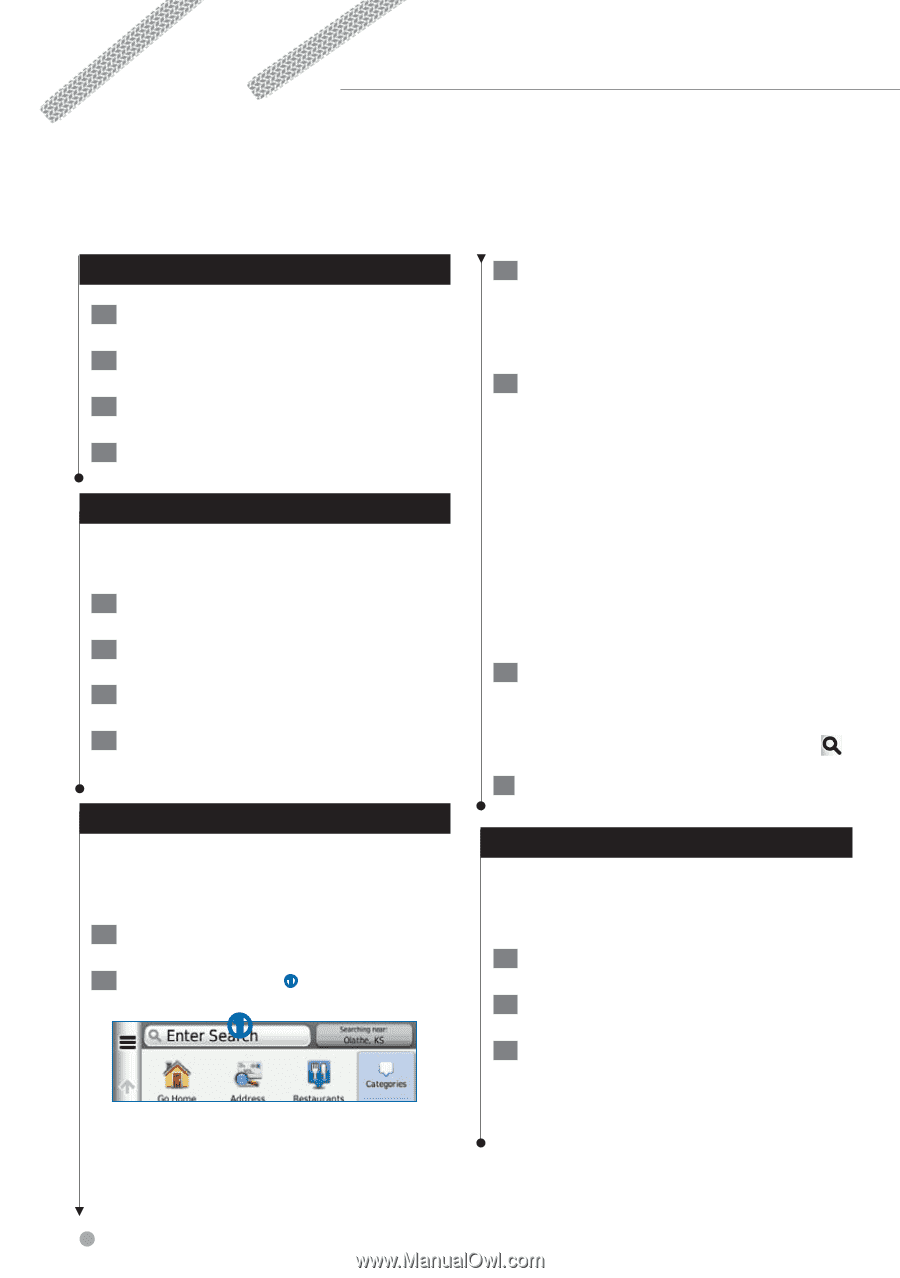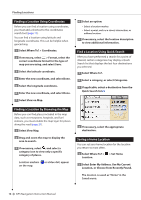Kenwood DNX690HD User Manual - Page 12
Finding Locations, Finding a Location by Category, Searching Within a Category
 |
View all Kenwood DNX690HD manuals
Add to My Manuals
Save this manual to your list of manuals |
Page 12 highlights
Finding Locations The navigation system offers many methods for finding locations. The detailed maps loaded in your navigation system contain locations, such as restaurants, hotels, and auto services. You can use categories to browse for nearby businesses and attractions. Finding a Location by Category 1 Select Where To?. 2 Select a category, or select Categories. 3 If necessary, select a subcategory. 4 Select a location. Searching Within a Category To narrow your search results, you can search within some categories. 1 Select Where To?. 2 Select a category, or select Categories. 3 If necessary, select a subcategory. 4 If necessary, enter all or part of the name in the search bar (page 12). Finding a Location Using the Search Bar You can use the search bar to search for locations by entering a category, brand name, address, or city name. 1 Select Where To?. 2 Select the search bar ➊. ➊ 3 Enter a search term. Suggested search terms appear below the search bar as you type. 4 Select an option: • To search for a type of business, enter a category name, such as "movie theaters." • To search for a business by name, enter all or part of the name. • To search for an address near you, enter the street number and street name. • To search for an address in another city, enter the street number, street name, city, and state. • To search for a city, enter the city and state. • To search for coordinates, enter latitude and longitude coordinates. 5 Select an option: • To search using a suggested search term, select the term. • To search using the text you entered, select . 6 If necessary, select a location. Changing the Search Area By default, your device finds locations closest to your current location. You can find a location near another city or location. 1 Select Where To? > Searching Near. 2 Select an option. 3 If necessary, select a location. 12 GPS Navigation Instruction Manual