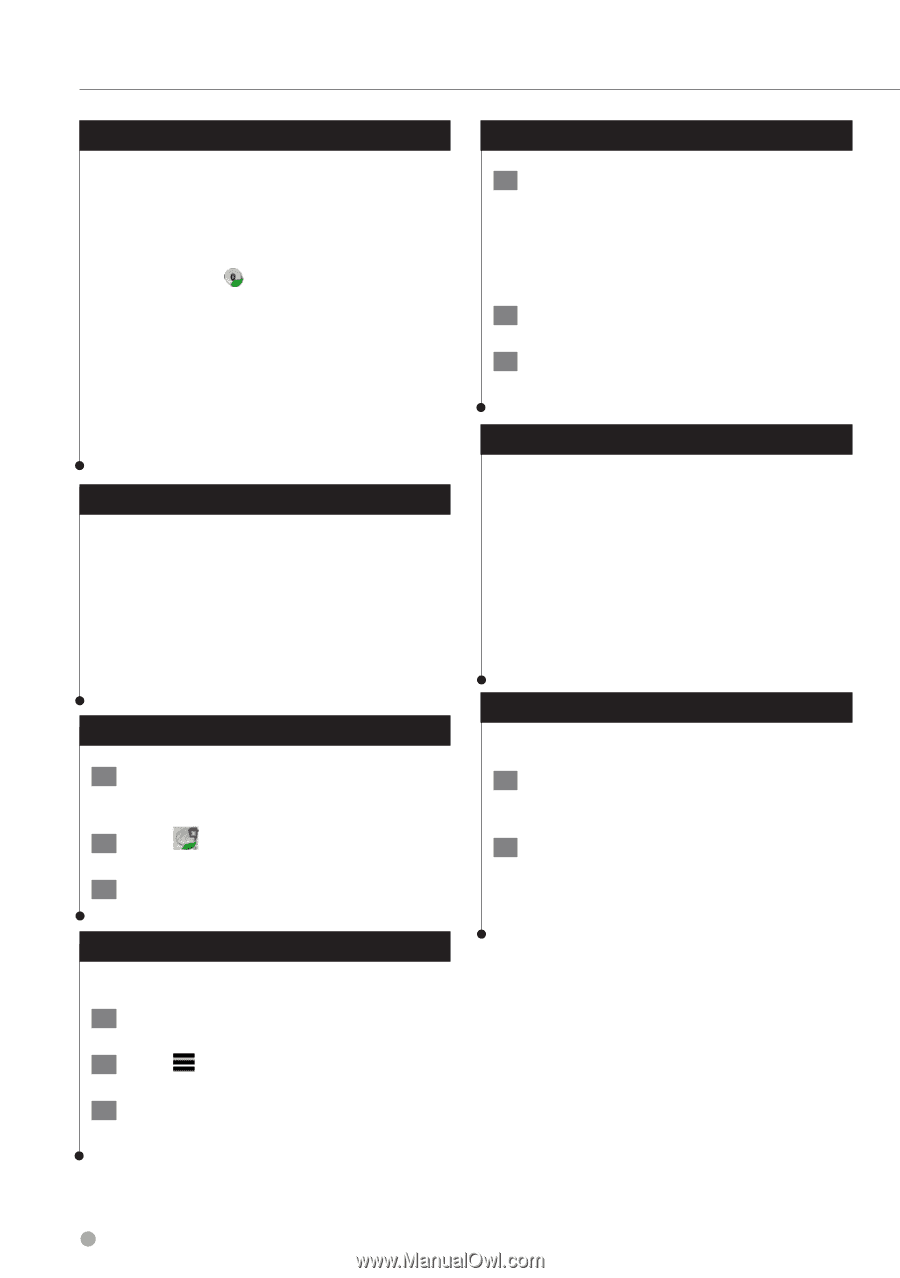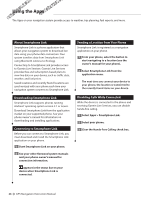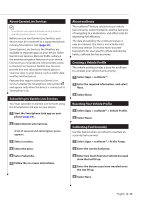Kenwood DNX690HD User Manual - Page 26
Taking the ecoChallenge, About ecoChallenge Scores, Hiding Your ecoChallenge Score - hard reset
 |
View all Kenwood DNX690HD manuals
Add to My Manuals
Save this manual to your list of manuals |
Page 26 highlights
Using the Apps Taking the ecoChallenge The ecoChallenge helps you maximize your fuel economy by scoring your driving habits. The higher your ecoChallenge scores, the more fuel you save. The ecoChallenge collects data and calculates a score whenever you are moving. The ecoChallenge icon displays your current score on the map. Select Apps > ecoRoute™ > ecoChallenge. ⁄ • To view detailed ecoChallenge scores, select the icon. The leaf color on the driving challenge icon changes depending on your performance in the challenge. About ecoChallenge Scores • Overall-a combination of the speed, acceleration, and braking score. • Speed-gain points for driving at your vehicle optimal speed for conserving fuel (45-60 mph for most vehicles). • Acceleration-gain points for smooth acceleration; lose points for rapid acceleration. • Braking-gain points for smooth braking; lose points for hard braking. Hiding Your ecoChallenge Score 1 Select Settings > Map & Vehicle > Map Buttons. 2 Select . 3 Select OK. Viewing Your Fuel Economy 1 Select Apps > ecoRoute™ > Fuel Economy. The graph along the bottom shows your average fuel economy for a period of driving time. 2 Select a section of the graph to zoom in. 3 Select Reset to clear the fuel economy data. About the Mileage Report A mileage report tracks the distance, the time, the average fuel economy, and the fuel cost of navigating to a destination. A mileage report is created for every route that you drive. If you stop a route on the device, a mileage report is created for the distance you traveled. Mileage reports are created automatically when you stop or complete routes. Viewing a Mileage Report You can view the 20 most-recent mileage reports. 1 Select Apps > ecoRoute™ > Mileage Report. 2 Select a report. To reset all report data, select Reset. Resetting Your Score You can restart your current ecoChallenge. 1 Select Apps > ecoRoute > ecoChallenge. 2 Select > Reset. 3 Select Yes. 26 GPS Navigation Instruction Manual