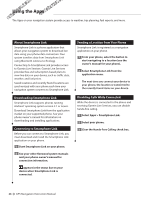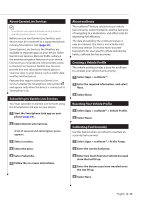Kenwood DNX690HD User Manual - Page 27
Exporting a Mileage Report, Setting Routes that Use Less Fuel, Viewing myGarmin Messages - software update
 |
View all Kenwood DNX690HD manuals
Add to My Manuals
Save this manual to your list of manuals |
Page 27 highlights
Exporting a Mileage Report 1 Connect a USB mass storage device to your Kenwood unit. 2 Select Apps > ecoRoute™ > Mileage Report. 3 Select Export to export and save the reports to the USB mass storage device. Setting Routes that Use Less Fuel 1 Select Settings > Navigation > Calculation Mode. 2 Select Less Fuel. Viewing myGarmin Messages Before you can use this feature, your device must be connected to a supported phone running Smartphone Link (page 24). This feature is not available in all areas. You can view messages from myGarmin, such as notifications for software and map updates. 1 Select Apps > myGarmin. If you have unread messages, the number of unread messages appears on the myGarmin icon. 2 Select a message subject. The full message appears. Viewing the Weather Forecast Before you can use this feature, your device must be connected to a supported phone running Smartphone Link (page 24). This feature is not available in all areas. 1 Select Apps > Weather. The forecast for your current location appears. 2 Select a day. The detailed forecast for that day appears. Viewing Weather Near a Different City 1 Select Apps > Weather > Current Location. 2 Select an option: • To view weather for a favorite city, select a city in the list. • To add a favorite city, select Add City, and enter a city name. Viewing the Weather Radar You can view an animated, color-coded radar map of current weather conditions, as well as a weather icon on the map. The weather icon changes to show weather in the vicinity, such as rain, snow, and thunderstorms. 1 Select Apps > Weather. 2 If necessary, select a city. 3 Select > Weather Radar. English 27