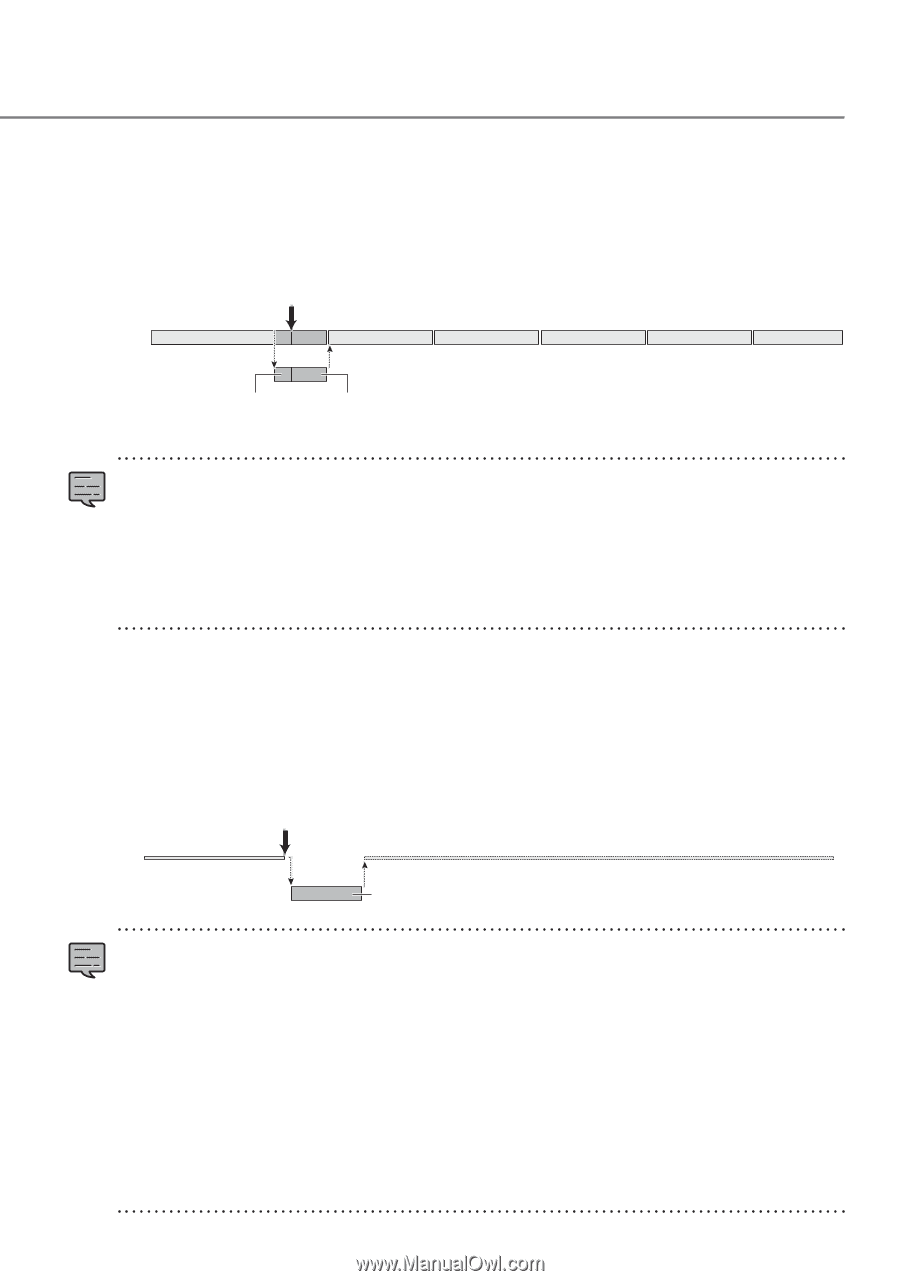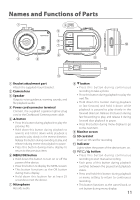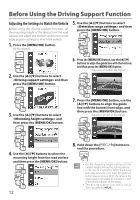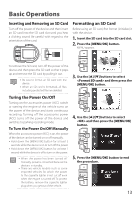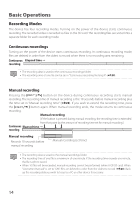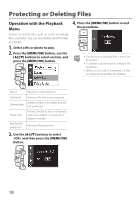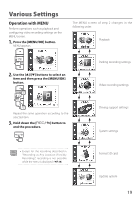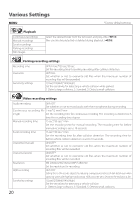Kenwood DRV-410 Operation Manual - Page 19
Event recording, Parking recording
 |
View all Kenwood DRV-410 manuals
Add to My Manuals
Save this manual to your list of manuals |
Page 19 highlights
Event recording The detection of a sudden collision, unexpected collision, or other event during continuous recording starts event recording. The recording time of event recording is the 10 seconds before collision detection plus the time set in "Event recording time" (ÁP.20). When event recording ends, the mode returns to continuous recording. Collision detected Continuous Elapsed time → recording Event recording Records 10 seconds before Event recording (set time) collision detection • The recording data is saved to the event recordings folder. • The recording time of one file is a maximum of one minute. If the recording time exceeds one minute, the file is split to record. • If a collision is detected during event recording, event recording is extended. • When five files will be exceeded, event recording cannot be performed (when 8 GB SD card). When "Overwrite (event)" is set to "ON," files are deleted in order from the oldest to record (ÁP.20). Back up the recording data you wish to keep to a PC or other device if necessary. Parking recording Turning off the accessories power (ACC) turns off the power of the device and switches to parking recording mode to perform vehicle collision monitoring. If the vehicle is subjected to a collision, the power of the device turns on and parking recording starts. When parking recording ends, vehicle collision monitoring resumes. Collision detected Collision Elapsed time → monitoring Parking recording Parking recording (set time) • The recording data is saved to the parking recordings folder. • Parking recording starts a few seconds after the vehicle is subjected to a collision. • The monitor screen is not displayed during parking recording. • When 20 files will be exceeded, parking recording cannot be performed (when 8 GB SD card). Delete any unnecessary data or back up the recording data you wish to keep to a PC or other device if necessary. You can confirm whether there is an excess number of files with the "8 Number of files exceeded" indicator on the recording screen (ÁP.16). • If parking recording is performed, a notification on the screen informs you that parking recording has been performed when the power turns on. • Parking recording cannot be performed when "Recording time" is set to "OFF" (ÁP.20). • Parking recording may sometimes be performed as result of detecting vibration when a door is closed. 15